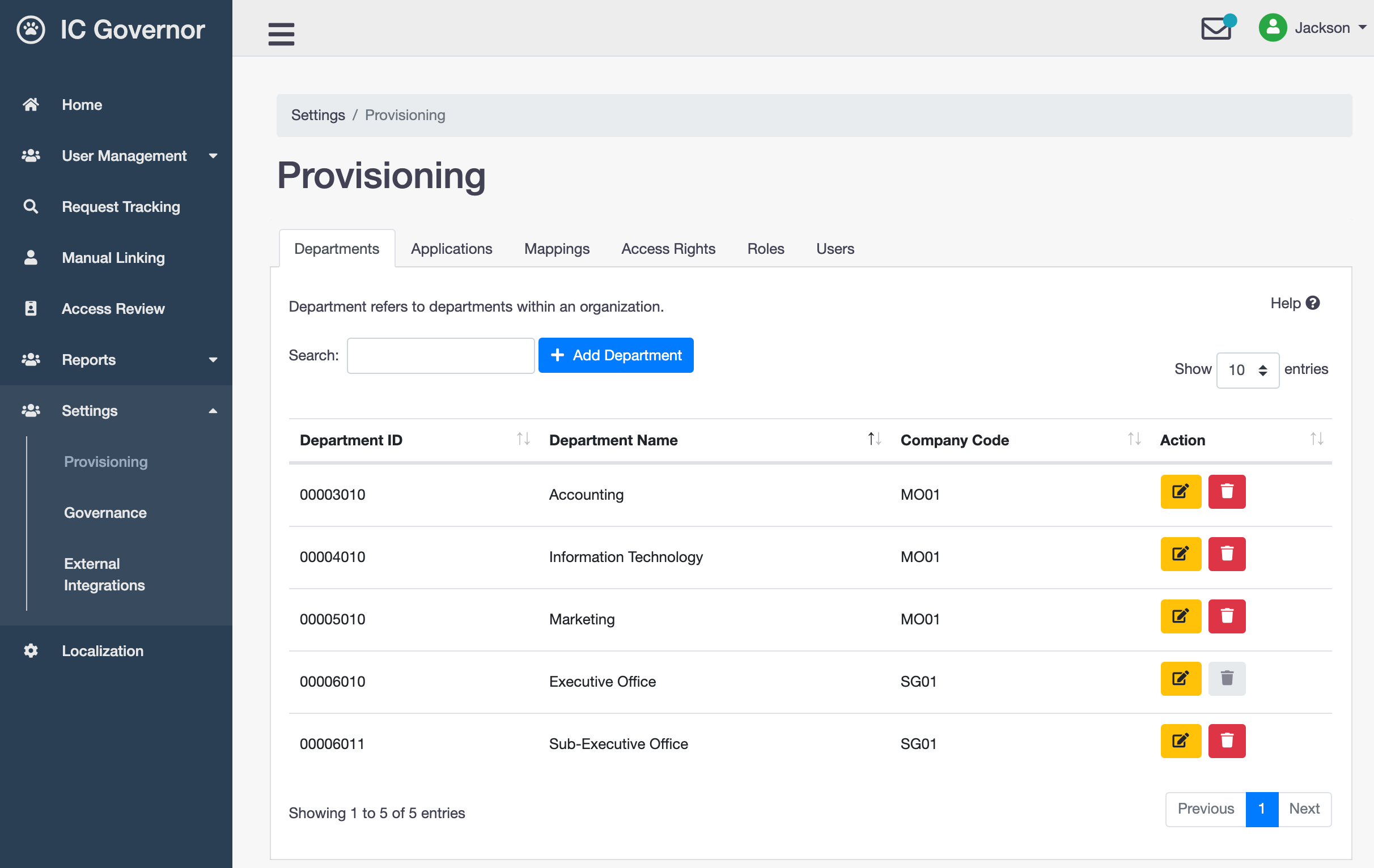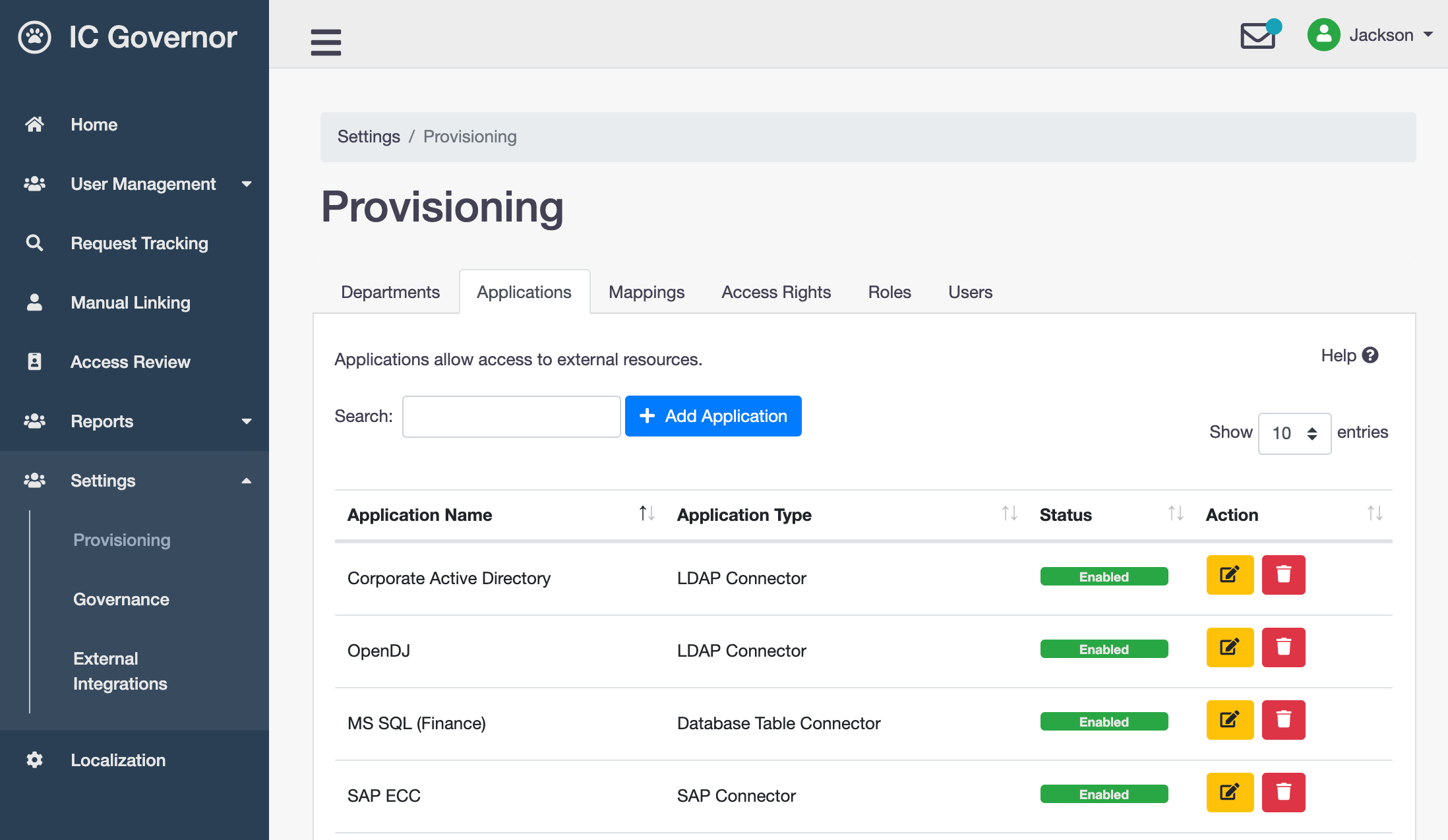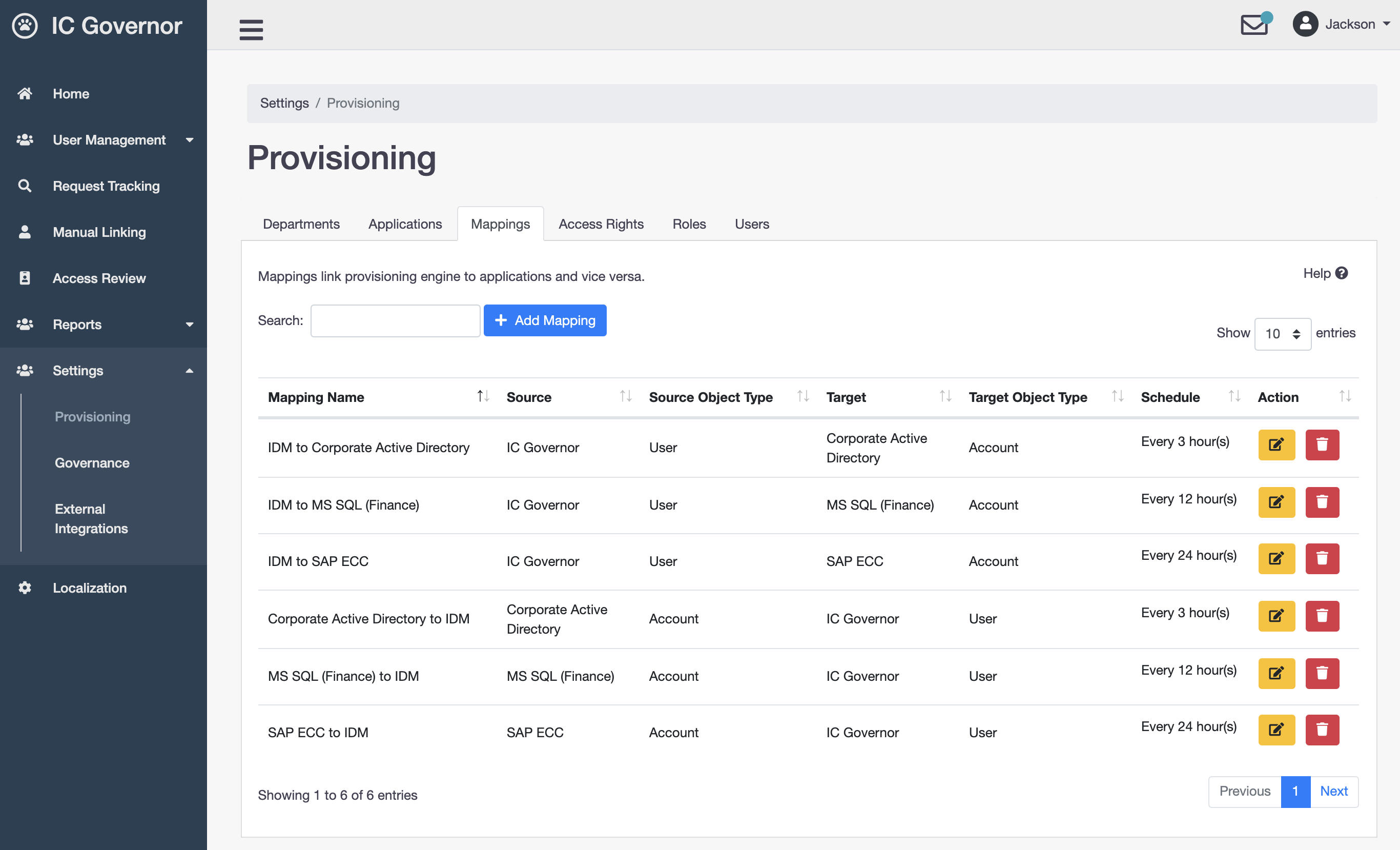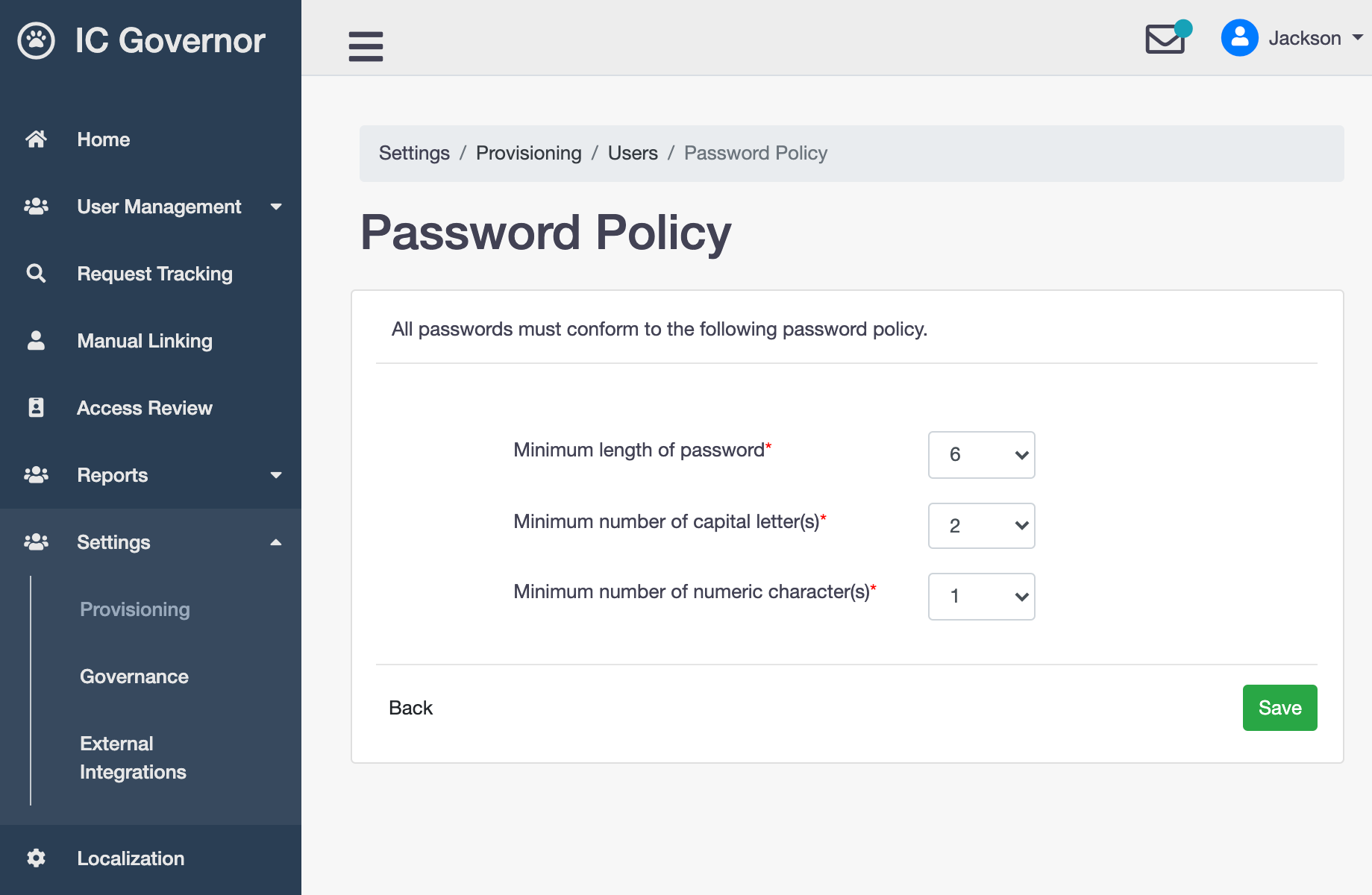Configuration¶
This section will go through the various configurations required to get started with a basic functional Welle.
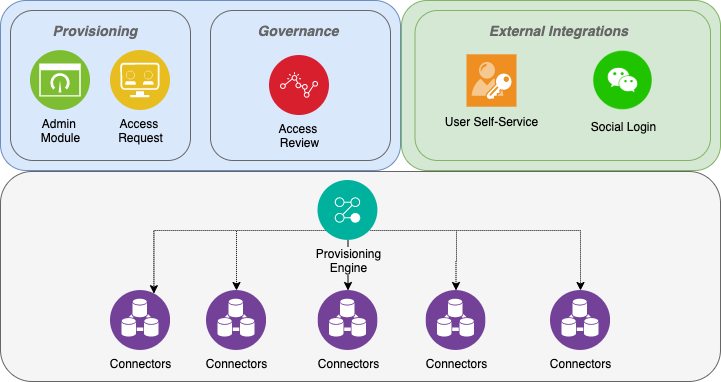
The above illustrates the various components (Provisioning, Governance and External Integrations) in Welle. The underlying provisioning engine is WrenIDM.
Provisioning¶
The Provisioning component in Welle is an abstract layer on top of the underlying WrenIDM provisioning engine. It provides a convenient way for IAM administrator to perform configurations.
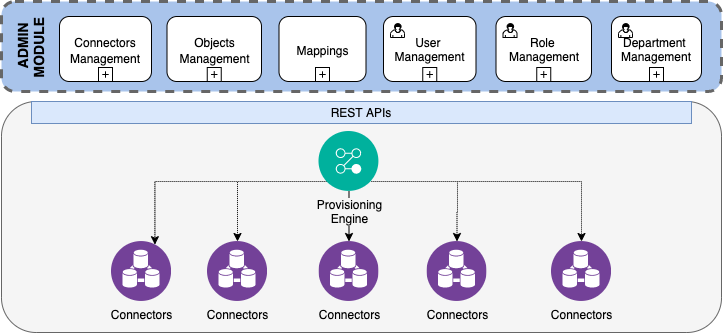
Hint
For fresh installation of Welle, it is recommended to start configuration in the following sequence - Applications, Mappings, Access Rights, Roles.
Overview¶
Applications
Applications allow access to external resources. External resources are also known as target systems.
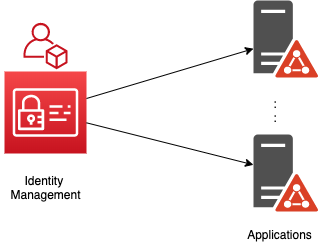
An Identity Management server (also known as Provisioning Engine) can be configured to connect to multiple external resources. These are called Applications.
Mappings
Mappings link provisioning engine to applications and vice versa.
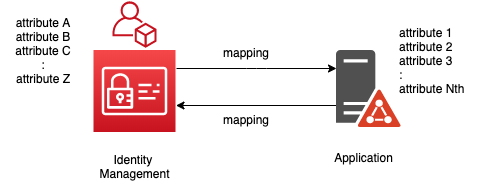
After an application is configured, we can define Mappings between the Identity Management server and the application.
2 Mappings can be defined. When the Identity Management server is mapped to the application, the source is the Identity Management server and the target is the application.
When the application is mapped to the Identity Management server, the source is the application and the target is the Identity Management server.
When a mapping is created, we can define which attributes from the source are mapped to corresponding attributes from the target.
Note
The purpose of attribute mappings is to ensure attributes are kept in-sync between source and target at all time. It is used during Account Creation and Account Update.
Access Rights
Access Rights define attributes that are mapped from provisioning engine to applications.
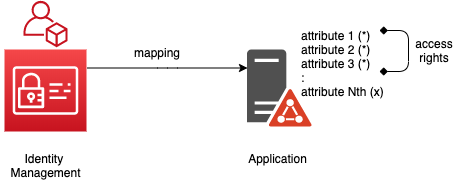
Important
Access Rights only allows Mappings where the source is the Identity Management server.
A collection of attributes can be selected from the full list of attributes defined the target application. This collection is called Access Rights.
Roles
Roles refers to business roles that are a collection of access rights.
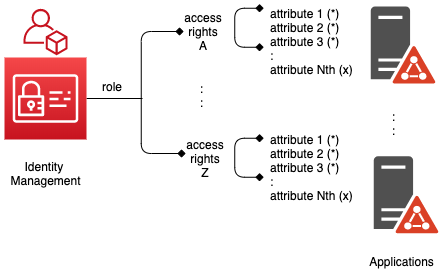
Tip
Business roles help manage and structure the assignment of technical roles (access rights) in the target systems.
Use Case¶
An organization manages its employees’ accesses via Microsoft Active Directory. Recently, the organization wants to allow employees to work from home. Thus VPN access is required for each staff. There is also a need to assign VPN administrators.
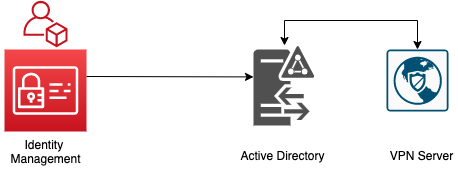
The IAM administrator creates an Application - Active Directory. As the access control in the VPN Server is delegated to Active Directory, there is no need to create an application in the Identity Management server for it.
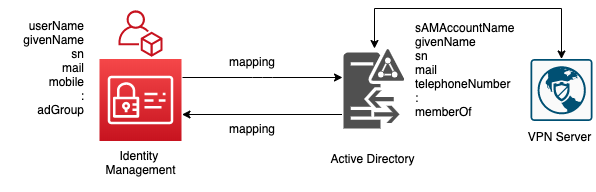
The IAM administrator then creates 2 Mappings. One from the Identity Management server to the Active Directory, and the other in the other direction.
She maps the attributes in the Identity Management server to the attributes in the Active Directory.
e.g. userName maps to sAMAccountName, sn maps to sn etc.
Since the VPN Server delegates access control to the Active Directory, the IAM administrator decides to make sure of the Active Directory attribute memberOf to distinguish between VPN User and VPN Administrator.
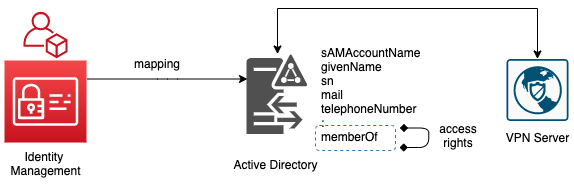
2 Access Rights are created - VPN USER and VPN ADMIN.
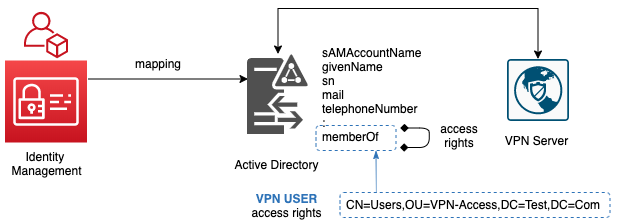
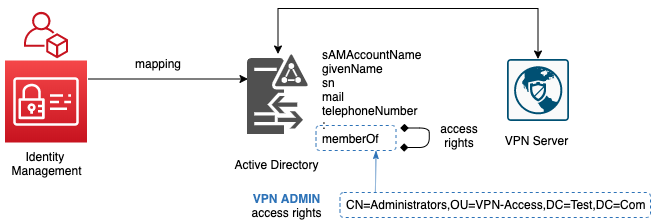
Finally 2 Roles are created for users to request for access via the portal - VPN USER and VPN ADMIN.
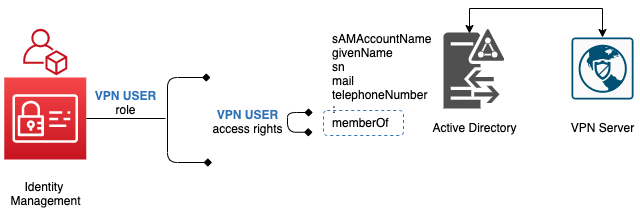
For VPN USER role, it is a direct mapping to VPN USER access right.
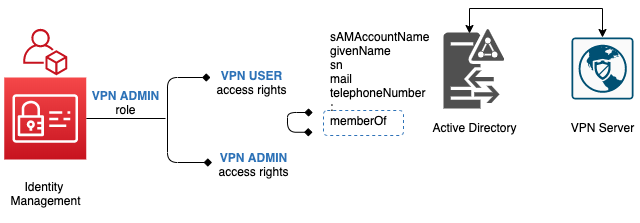
For VPN ADMIN role, it is a composite of VPN USER and VPN ADMIN access rights. This will provide convenient for VPN administrators when they request for access.
Once VPN ADMIN role is requested, a VPN administrator will be able to manage the VPN server and access VPN remotely.
Access Rights¶
Access Rights define attributes that are mapped from provisioning engine to applications.
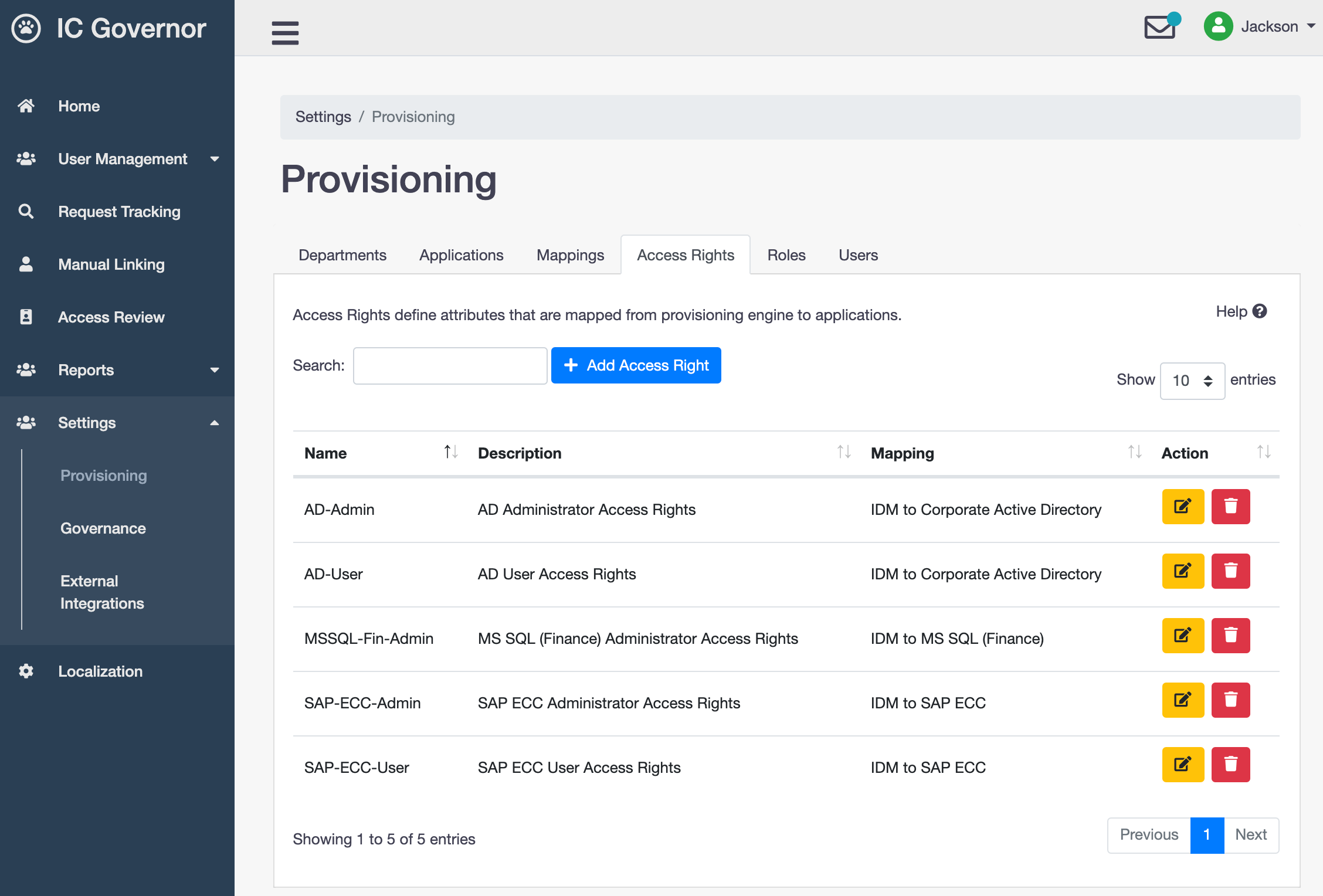
Roles¶
Roles refers to business roles that are a collection of access rights. Baseline Access is defined here.
Note
Baseline Access can be defined for all staff within a department to be granted the same roles from an application. Baseline Access will be provisioned automatically during user on-boarding.
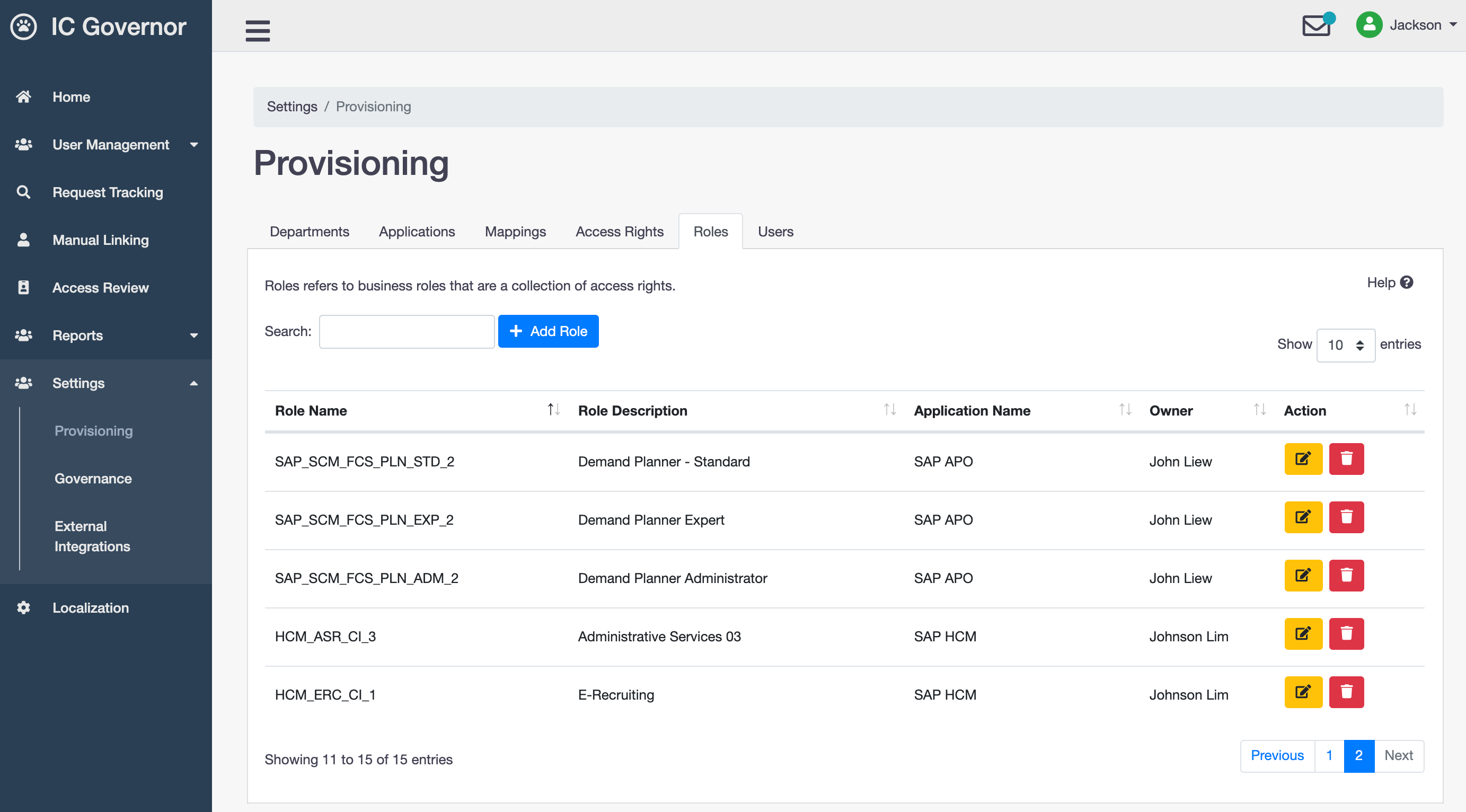
Users¶
Users refers to identities of an organization.
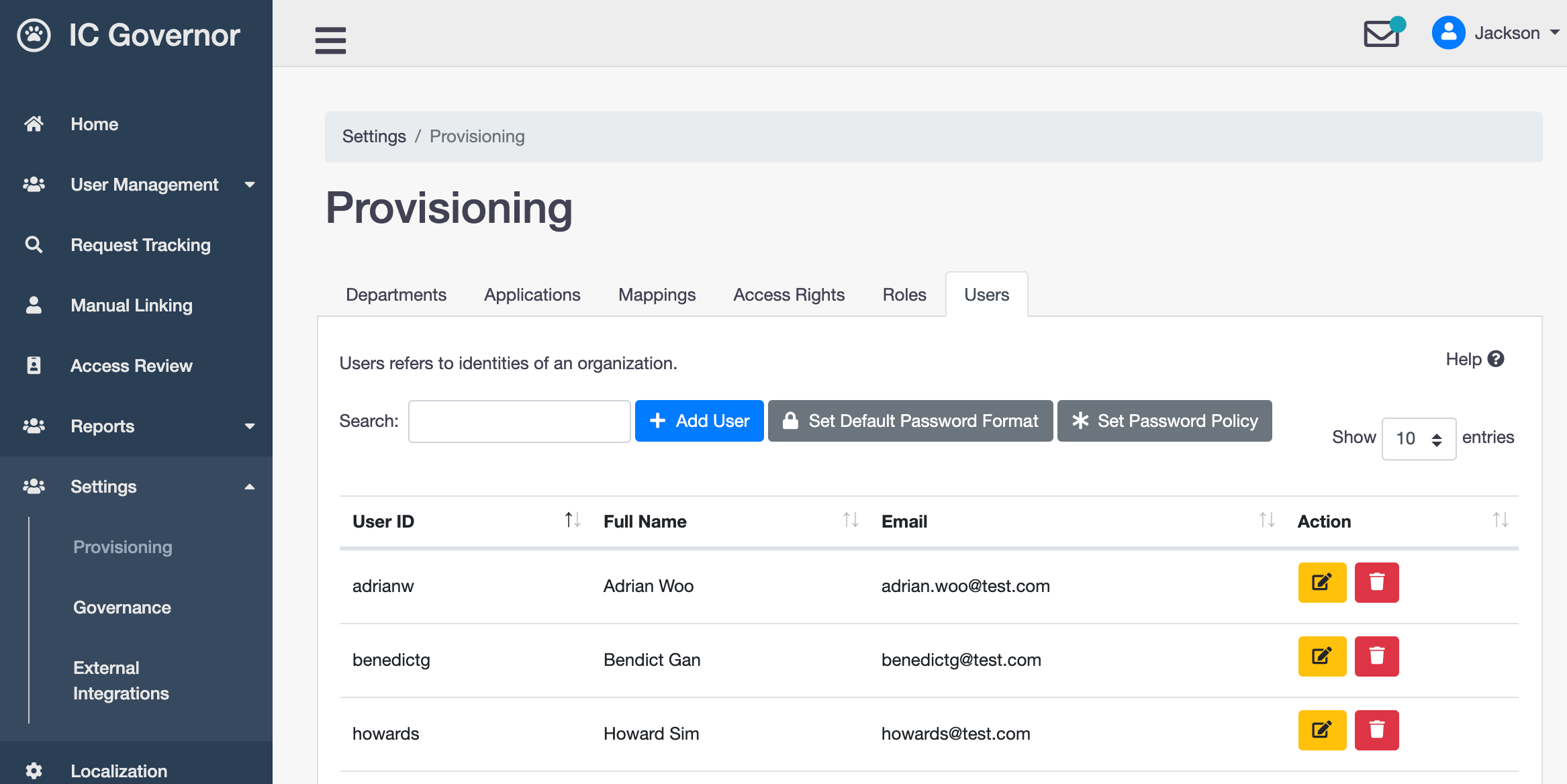
Default Password Format¶
Default password format is applied to passwords for new users imported by Bulk Loading tool.
Note
Read more on Bulk Loading.
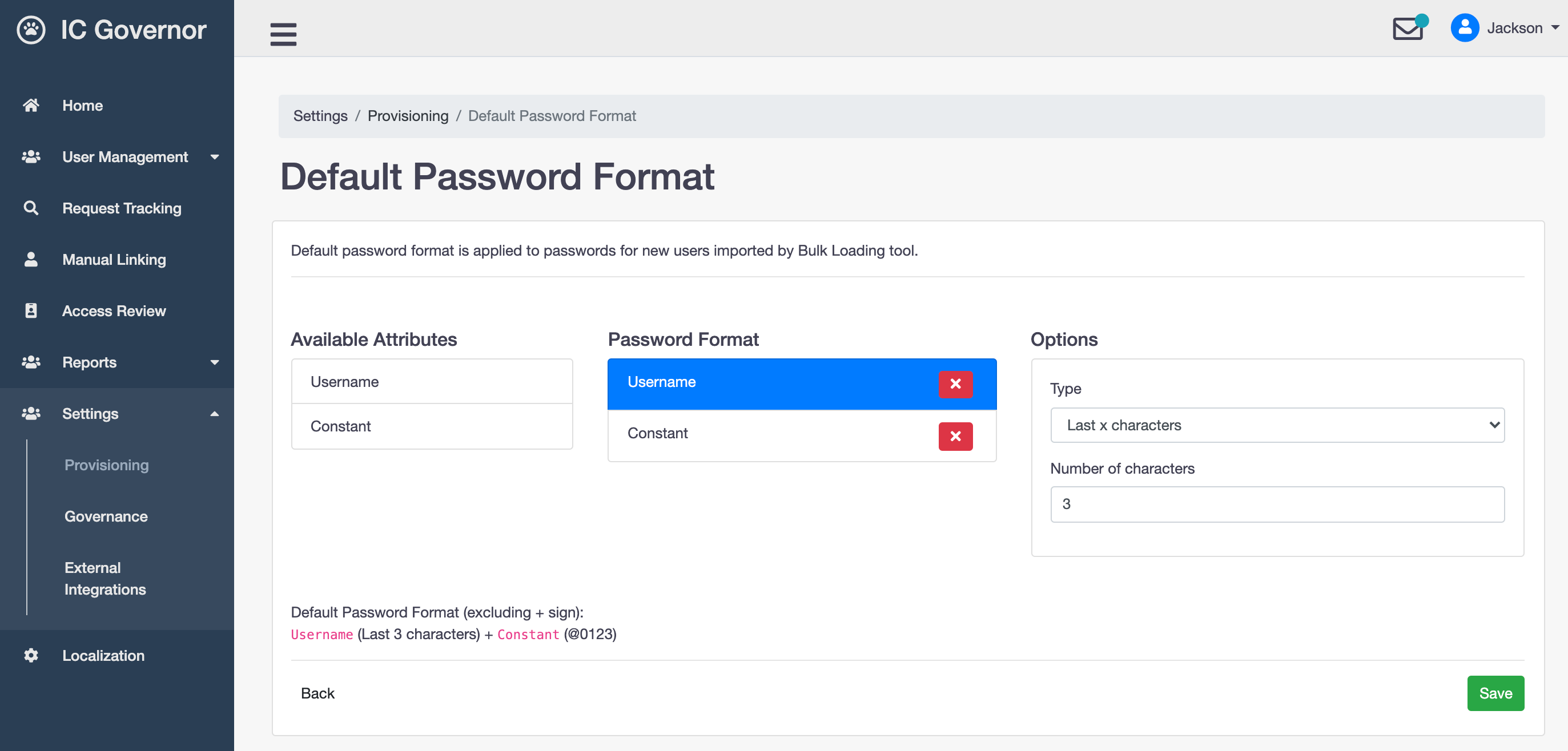
Governance¶
The core component of Welle is Governance. It takes care of the seamless communication between the Welle portal and WrenIDM as the underlying provisioning engine.
The Welle portal provides easy-to-use Access Request, Access Review and Admin Module modules to users, managers, application owners and IAM administrator.
Database¶
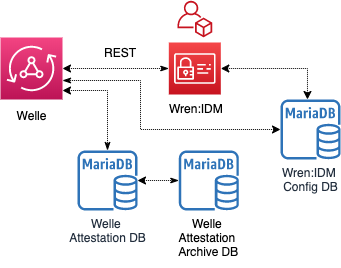
Welle connects to 3 databases - IDM Database, Attestation Database and Attestation Archive Database.
Hint
For better performance, it is recommended that each database be separated in different physical instances. It is especially important for the Attestation Archive Database to be segregated from the Attestation Database.
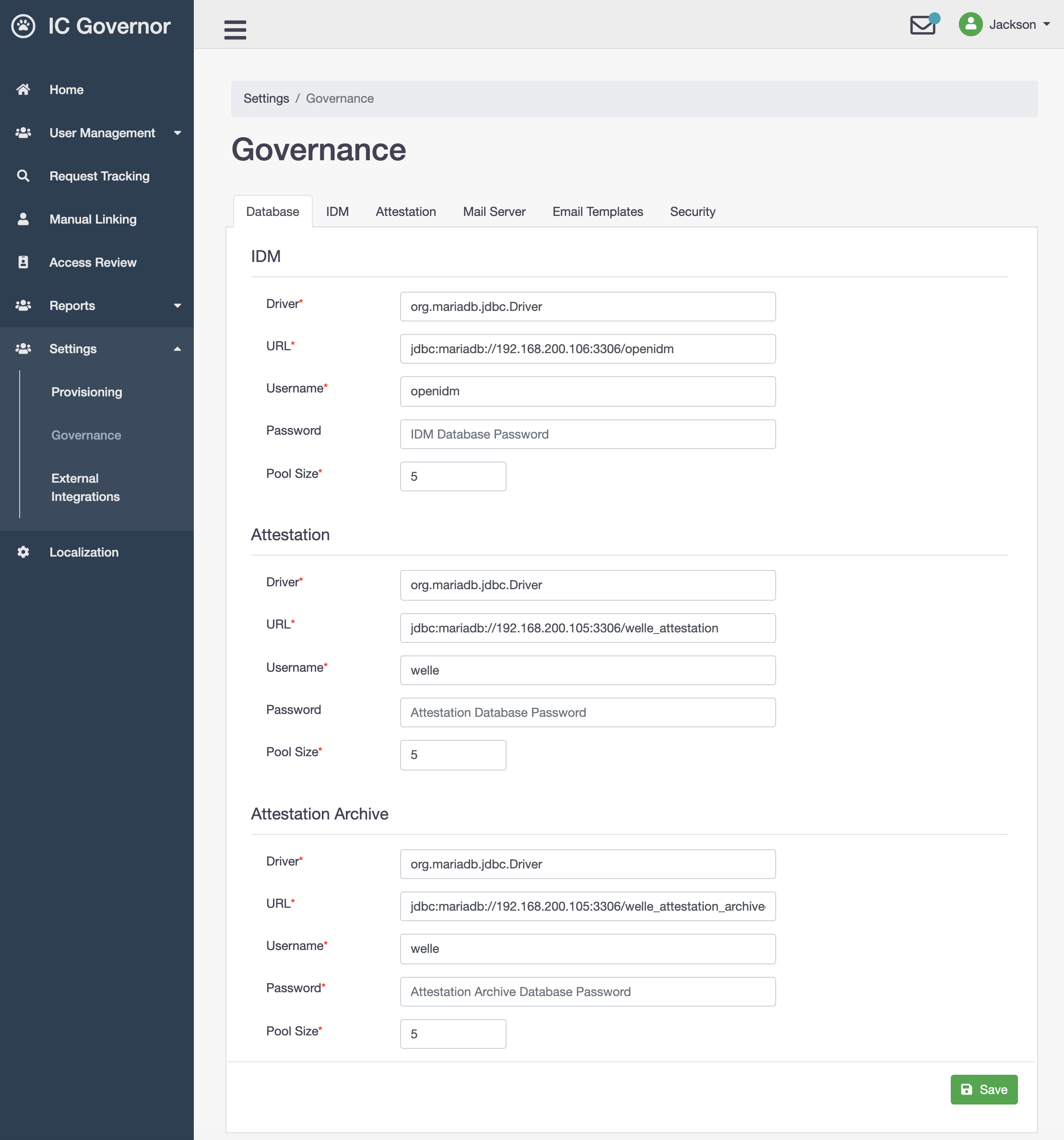
Each database should be configured as follows:
- Driver
JDBC Driver. Default:
org.mariadb.jdbc.Driver.- URL
JDBC Connection URL in the format of
jdbc:mariadb://<HOST>:<PORT>/<DATABASE_NAME>- Username
Database User Name
- Password
Database User Password
- Pool Size
Database Pool Size. Recommended:
5
IDM¶
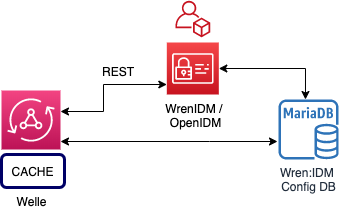
Welle connects to WrenIDM mostly via REST API calls. For retrieving users and roles which are heavier in payloads, direct database connection is established.
Hint
For better performance, Welle caches users and roles retrieved from WrenIDM. Ad-hoc flushing of caches is supported.
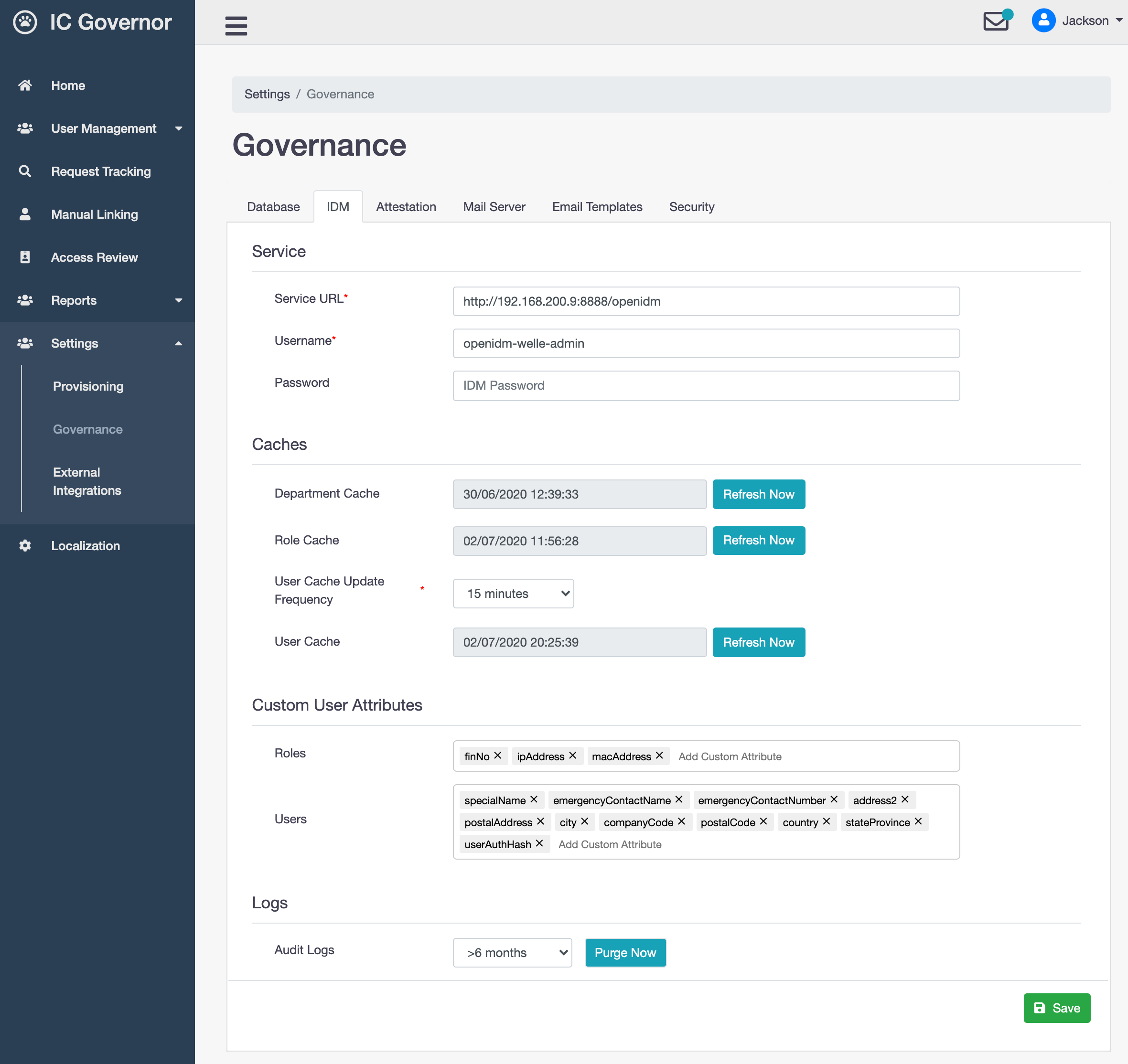
- Service URL
URL to WrenIDM (provisioning engine)
- Username
WrenIDM administrative user name
- Password
WrenIDM administrative user password
- Department Cache
Show the last time department cache was refreshed.
- Role Cache
Show the last time role cache was refreshed.
- User Cache Update Frequency
Frequency, in minutes, to refresh user cache
- User Cache
Show the last time user cache was refreshed.
- Roles
Custom user attributes used when input is required from user during Access Request.
- Users
Custom user attributes used in custom data models.
Note
Read more on usage of Custom User Attributes and Custom Data Models.
- Audit Logs
Purge audit logs in WrenIDM.
Attestation¶
Attestation is also known as Access Review.
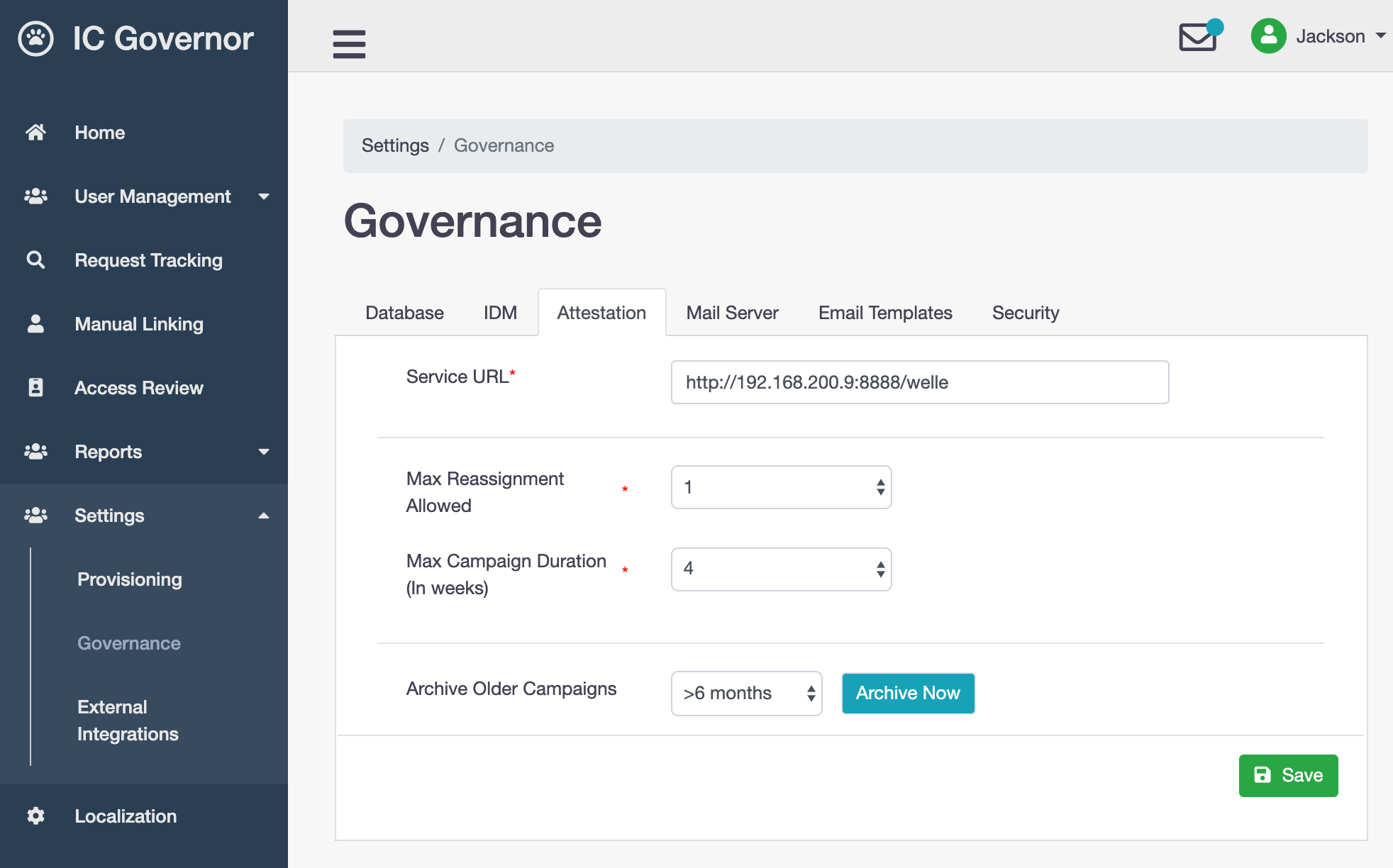
- Service URL
URL to Welle. Used in Request Approval via Email.
- Max Reassignment Allowed
The maximum number of times a task can be reassigned. Recommended:
1.- Max Campaign Duration (In weeks)
The maximum number of weeks for campaign due date. This is a global variable applied to all campaigns. During campaign creation, IAM administrator can further reduce this value. Recommended:
4.- Archive Older Campaigns
Archive campaigns from Attestation Database to Attestation Archive Database. Applicable to campaign(s) in
Closedstate.
Hint
For better performance, campaigns older than 6 months should be archived.
Mail Server¶
Welle sends email notifications on a regular basis to managers, application owners and IAM administrators.
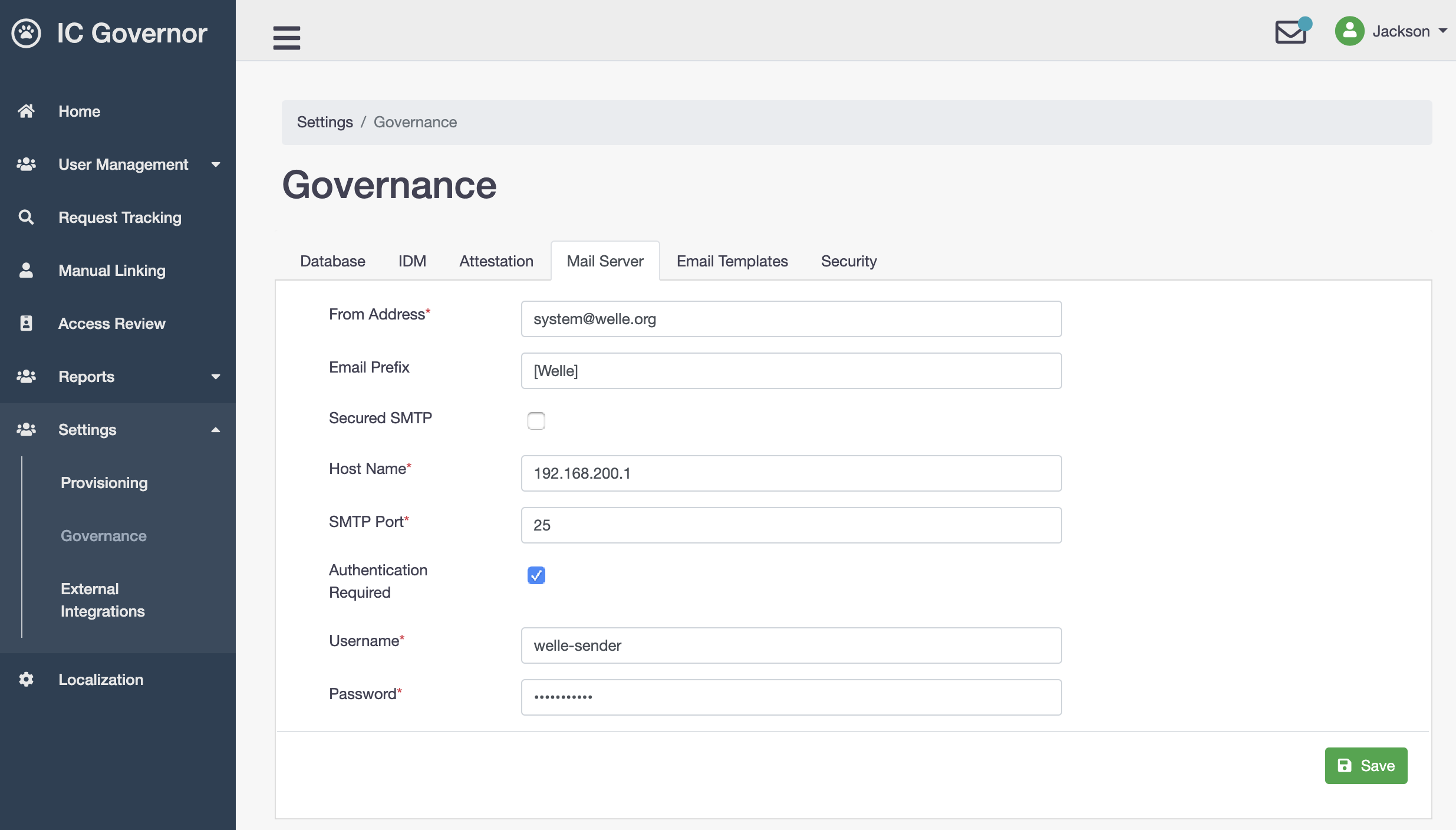
The mail server should be configured as follows:
- From Address
The from address is what recipients will see when they receive email notifications
- Email Prefix
This will be prefix on the email subject
- Secured SMTP
Default SMTP Port will be
25. If Secured SMTP is selected, SMTP Port will be changed to465. However, manual change is still allowed.- Host Name
Mail server host name or IP address
- SMTP Port
Mail server port number
- Authentication Required
If authenticated is required, it means
UsernameandPasswordare required to send out emails
Email Templates¶
Email templates can be customized here.
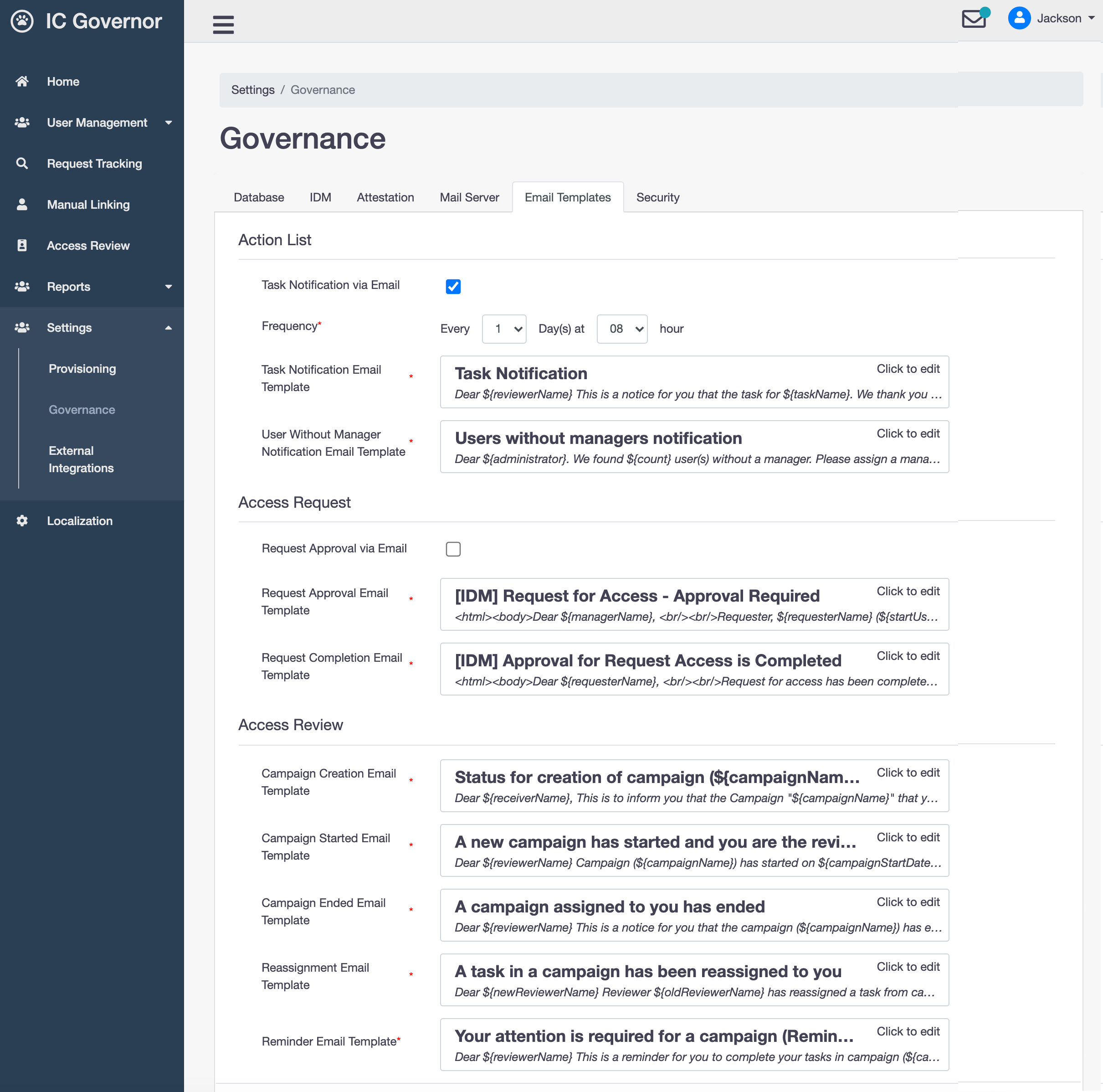
Action List
Welle notifies log-in user of any task that the user needs to action on.
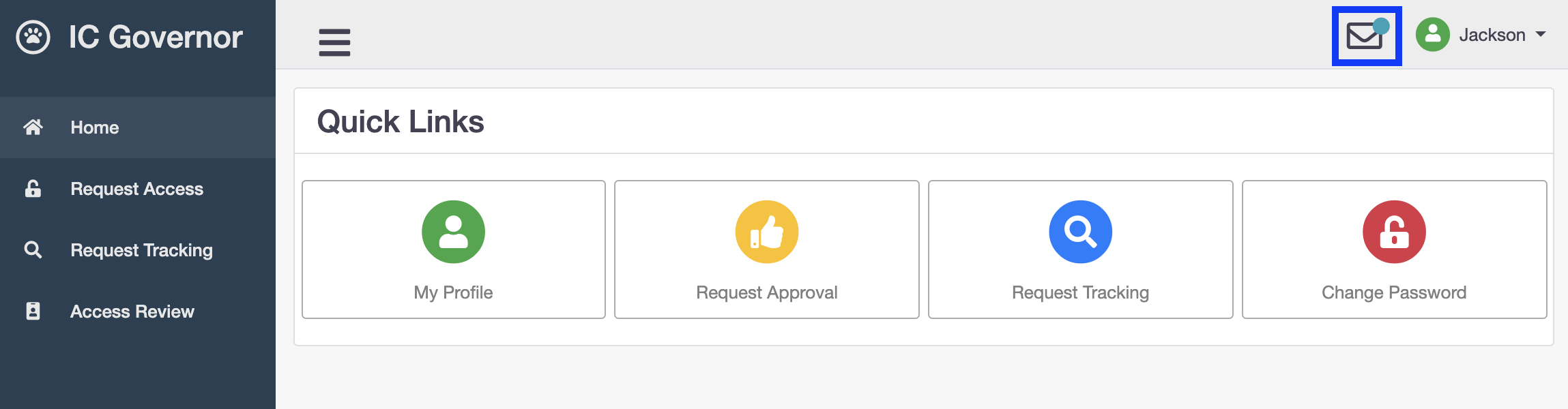
An email notification can be triggered with the following configuration.
- Task Notification via Email
To enable/disable task notification via email.
- Frequency
Frequency, in days, to trigger the email notification.
- Task Notification Email Template
Email template for Task Notification.
- User Without Manager Notification Email Template
Email template for notifying administrators of users found with no manager.
Access Request
Note
Read Request Approval for more information.
- Request Approval via Email
Enable this to allow request approval via email. Default
OFF.- Request Approval Email Template
Email template for Request Approval.
- Request Completion Email Template
Email template for Request Completion.
Access Review
During a campaign, emails are sent to IAM administrators and managers in each stage. Reminder emails are also sent to managers who have not action on a campaign.
- Campaign Creation Email Template
Email template for Campaign Creation.
- Campaign Started Email Template
Email template for Campaign Started.
- Campaign Ended Email Template
Email template for Campaign Ended.
- Reassignment Email Template
Email template for Reassignment.
- Reminder Email Template
Email template for Reminder.
Security¶
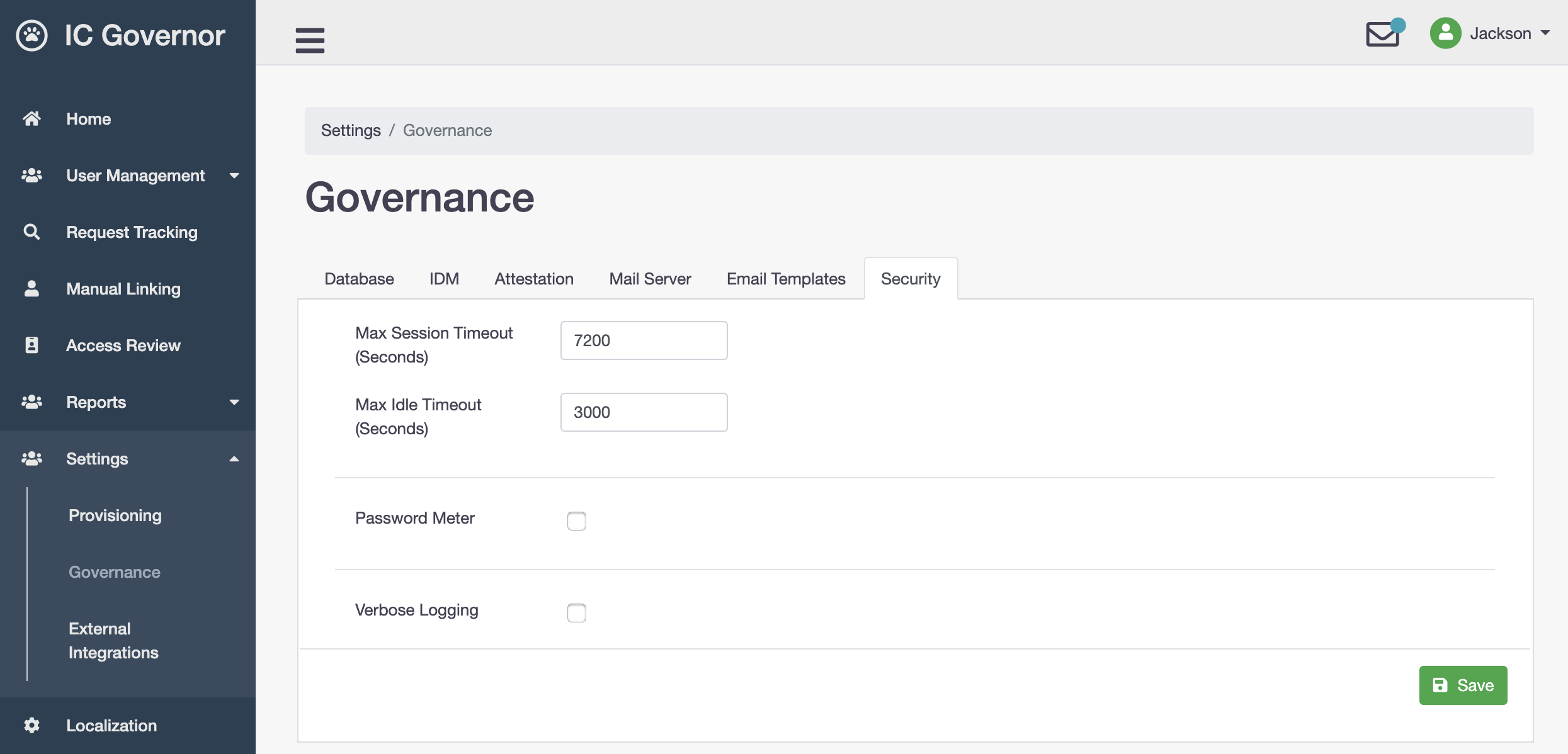
- Max Session Timeout (Seconds)
Maximum session timeout for Welle portal.
- Max Idle Timeout (Seconds)
Maximum idle timeout for Welle portal.
- Password Meter
Turning on this option will enforce stronger password when users change their passwords in
My Profle.- Verbose Logging
Turning on this option specifically for troubleshooting purpose only. Recommended:
OFF.
Note
Welle implements a data-driven password meter. Its effects on password security and usability were evaluated in the following publication: Ur et al. “Design and Evaluation of a Data-Driven Password Meter.” In the Proceedings of CHI, 2017.
To learn more, read Password Meter.
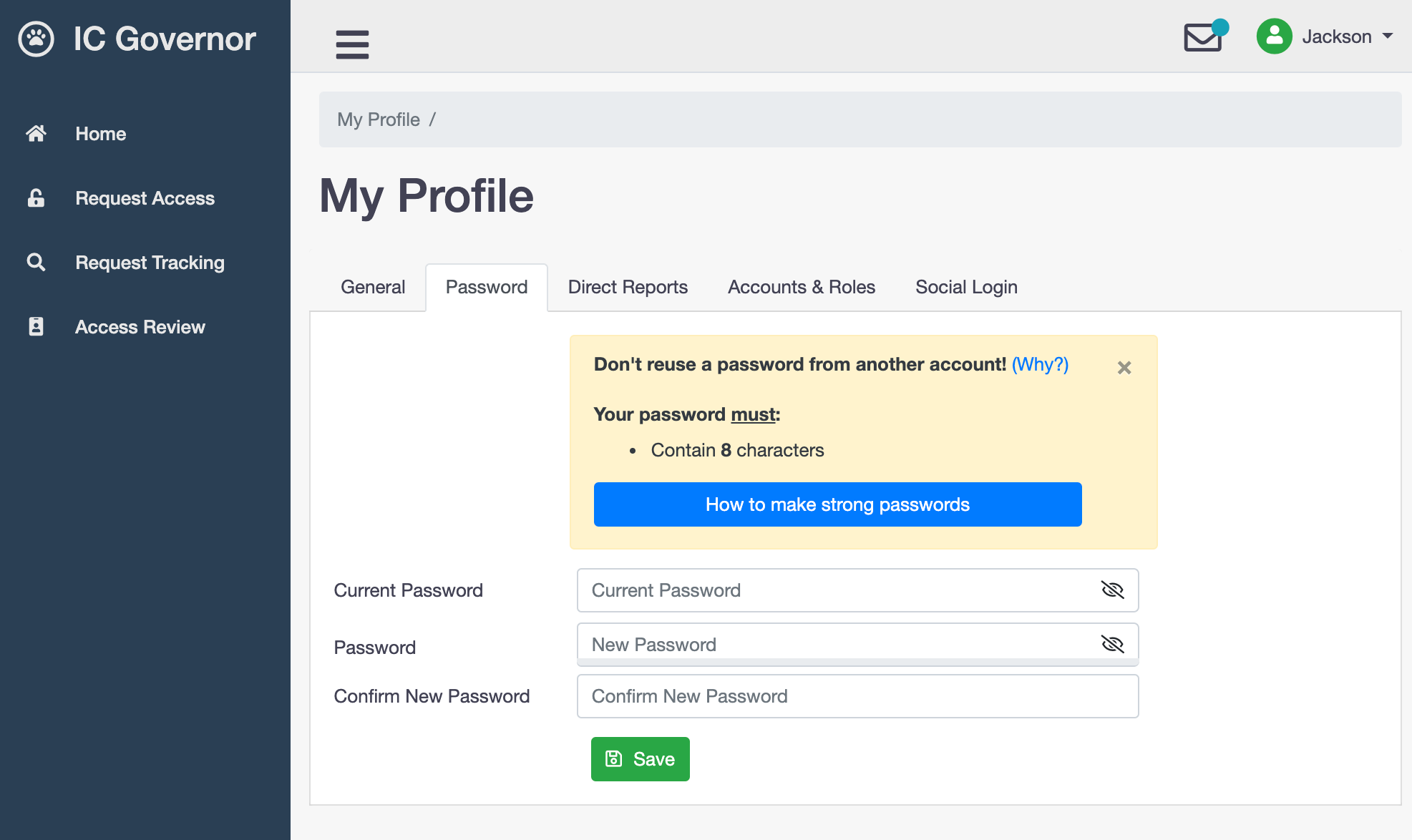
External Integrations¶
The External Integrations component in Welle takes care of integration with user self-service portal and social logins. Currently, only WeChat Login is supported.
User Self-Service¶
User Self-Service (USS) is a self-service portal for users who require forget password and password reset services.
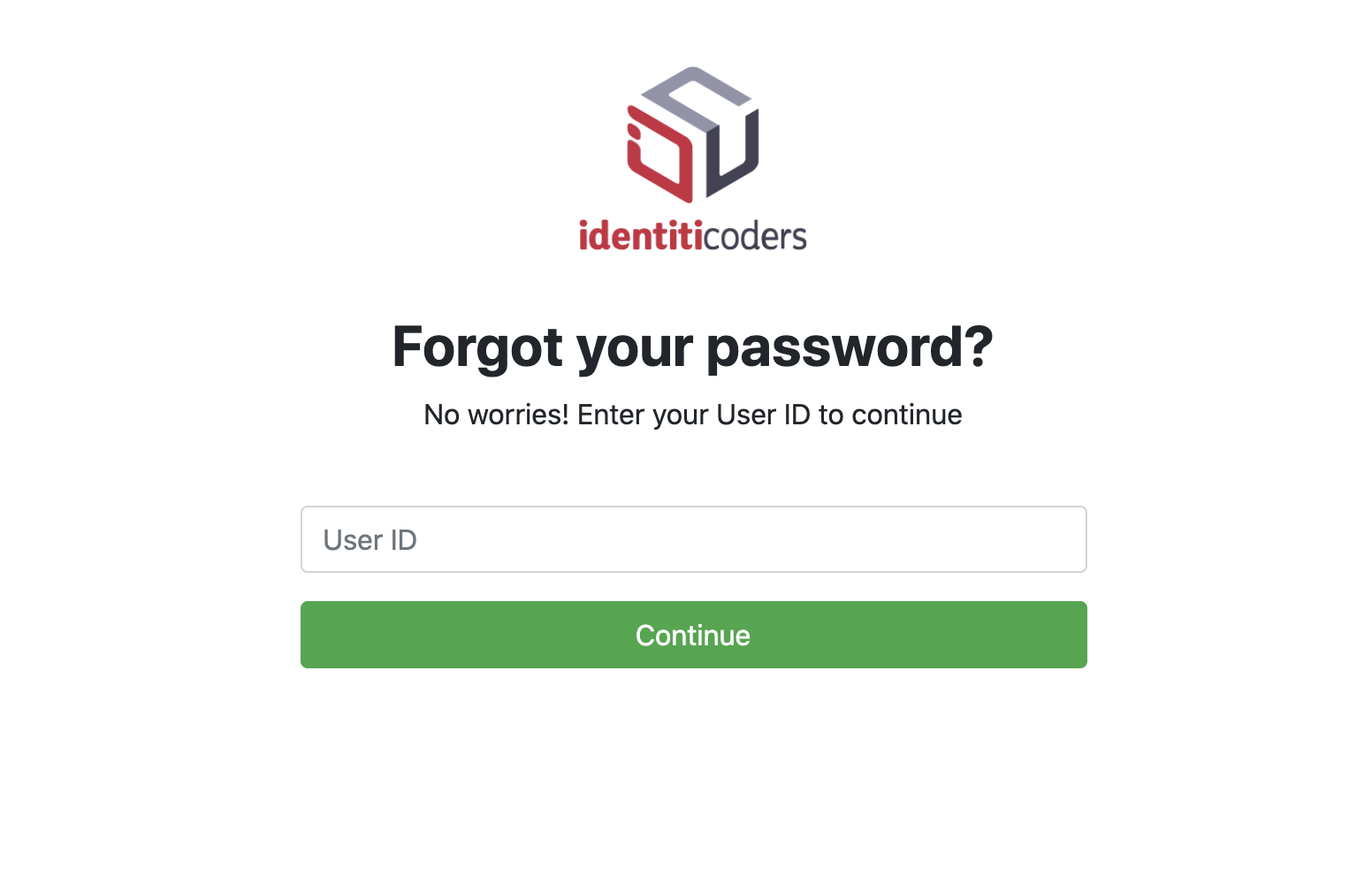
User enters User ID and clicks on Continue button.
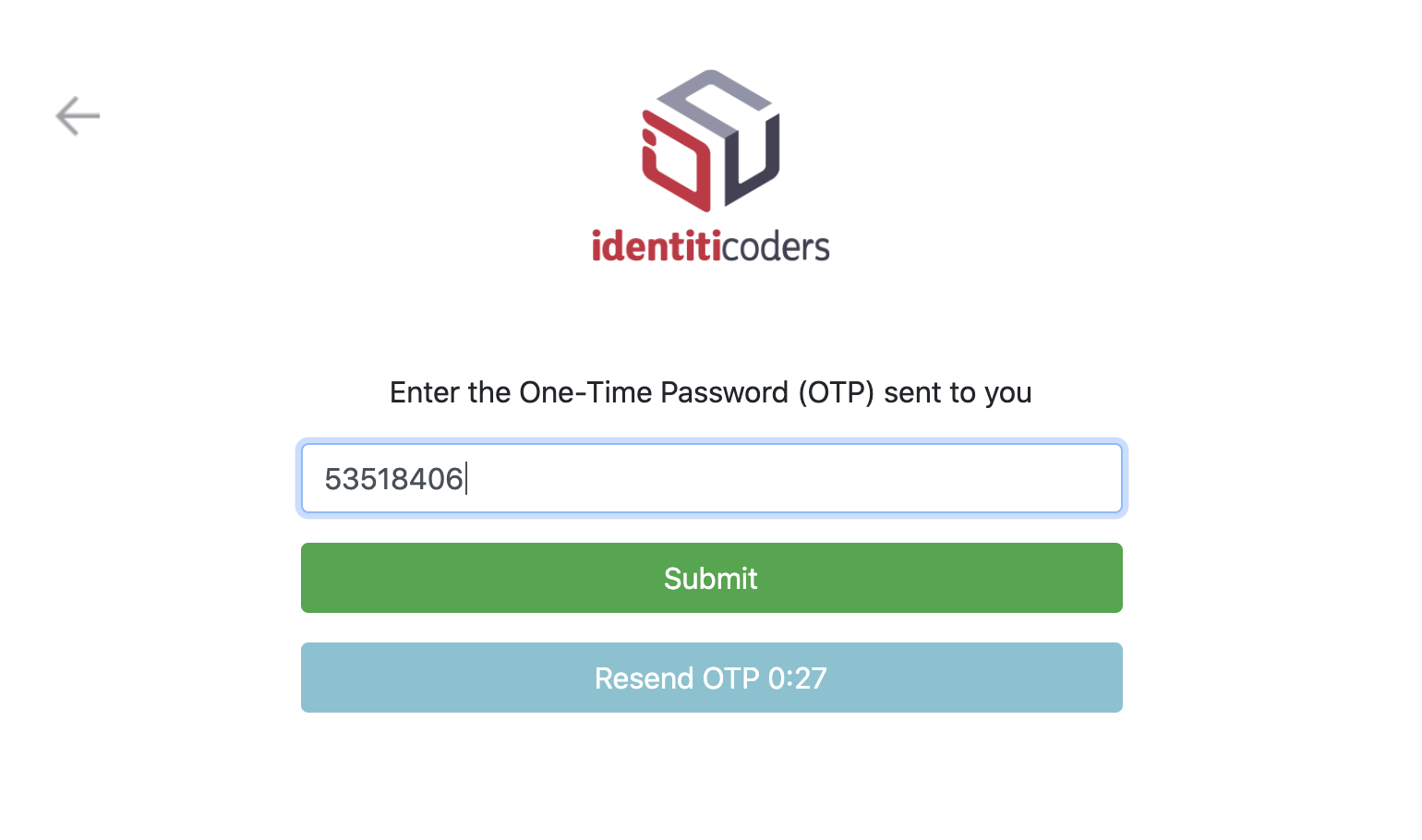
If the User ID is valid, user will receive OTP via SMS. User enters OTP and clicks on Submit button.
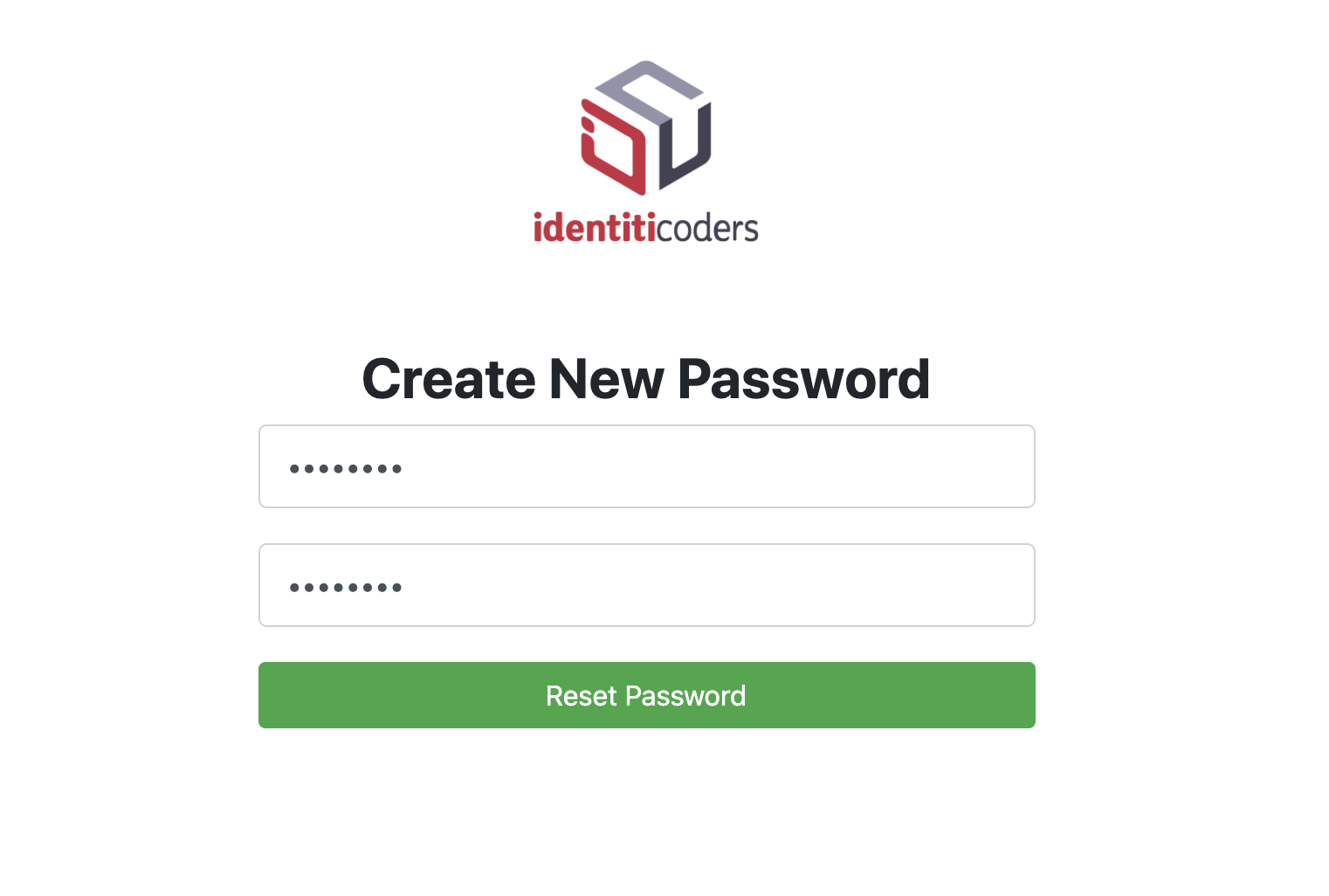
User enters new password and clicks on Reset Password button.
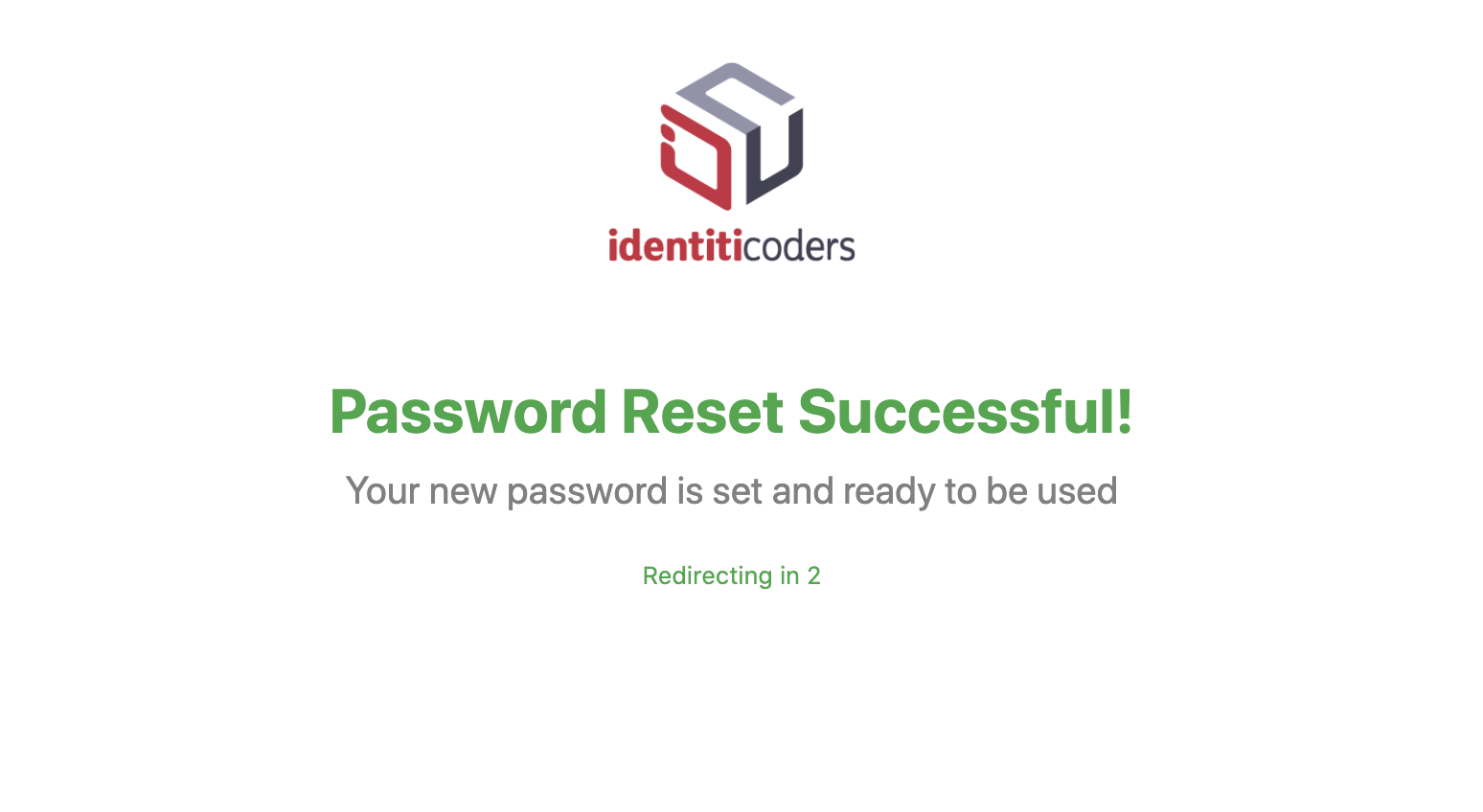
Password has been successfully reset by user.
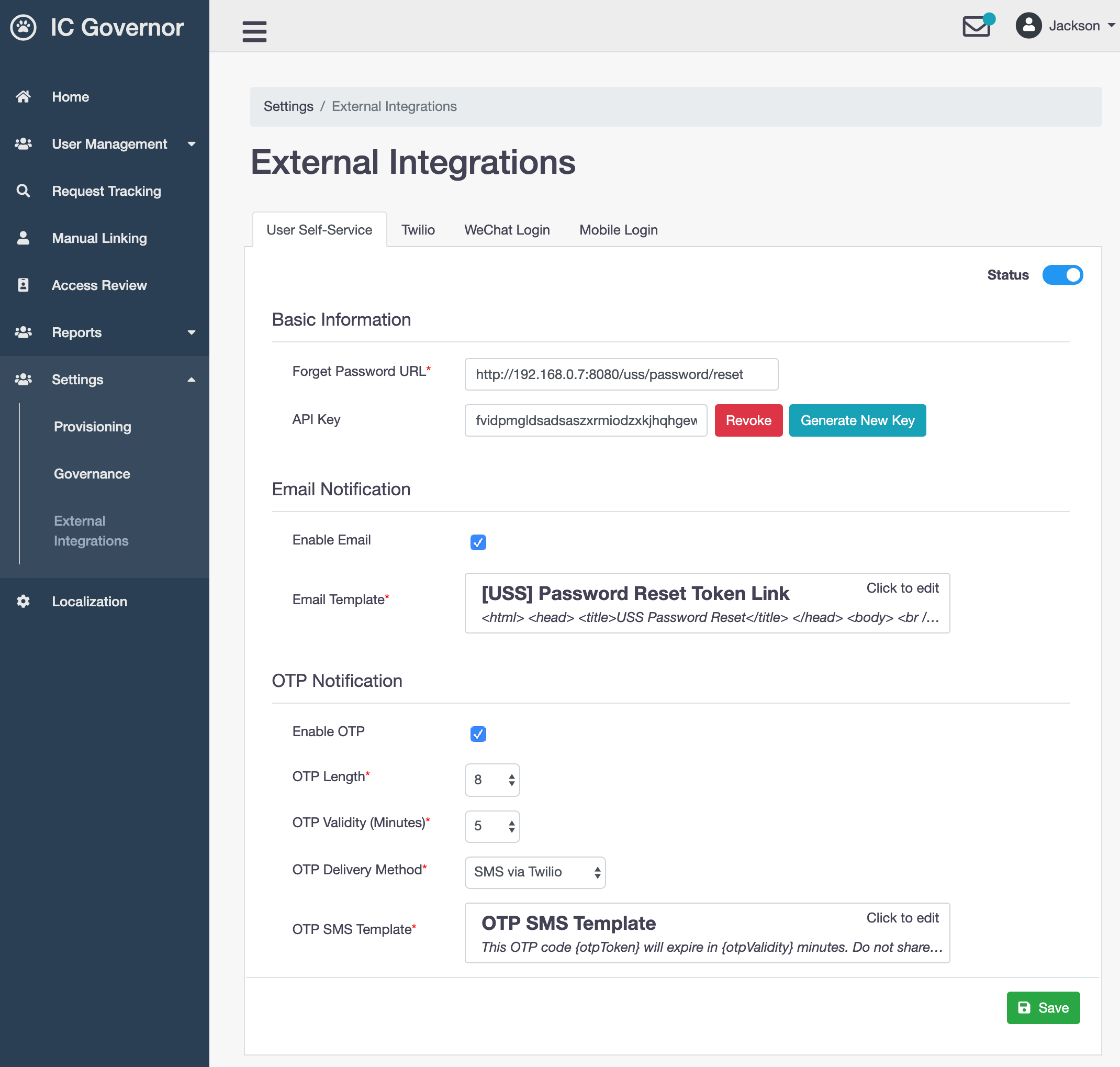
Important
At least one of the choices (Email or OTP) must be enabled.
- Forget Password URL
URL to Forget Password page on USS server
- API Key
Required for USS to make a REST call to Welle to retrieve the following information.
- Enable Email
Enable email notification
- Email Template
The email which will be sent to user who requests for forget password or password reset service
- Enable OTP
Enable OTP notification via Email or SMS
- OTP Length
Length of OTP string
- OTP Validity
Time when OTP expires in seconds
- OTP Delivery Method
Email or SMS via Twilio
- OTP SMS Template
The SMS which will be sent to user who requests for OTP code
Note
For SMS via Twilio to be made available as one of the OTP delivery methods, Twilio external integration must be enabled.
Twilio¶
Twilio Programmable SMS sends and receives text messages globally with the API that over a million developers depend on.
Welle integrates with Twilio to send SMS notifications.
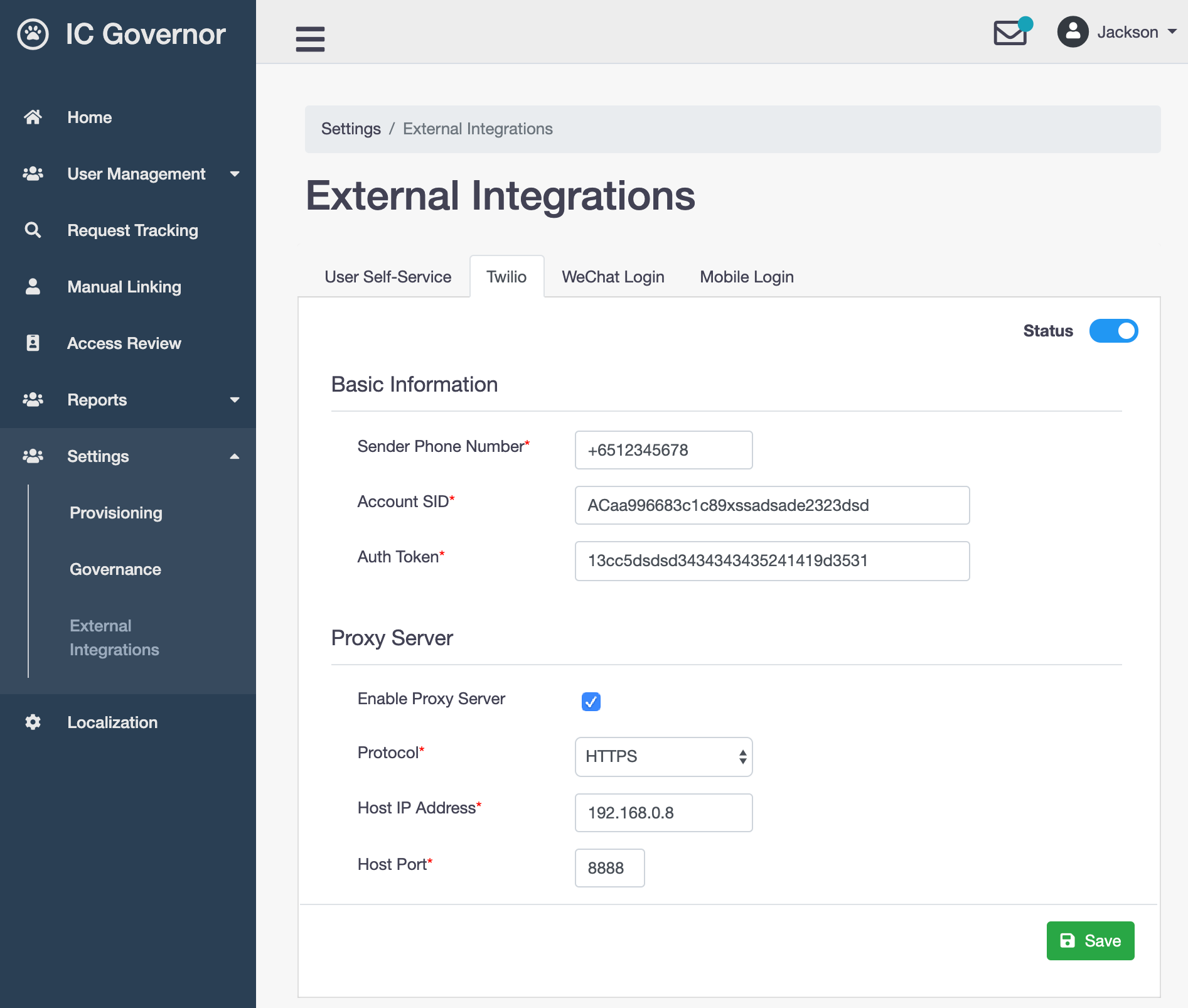
- Sender Phone Number
Sender phone number that will be appeared when user receives SMS
- Account SID
Find Account SID at twilio.com/console
- Auth Token
Find Auth Token at twilio.com/console
Proxy Server
A proxy server acts as a gateway between Welle and the Internet.
Welle, being an Identity Governance product, is usually deployed in Intranet (Secured) zone. In such scenario, for component like Twilio to work, a forward proxy server is required.
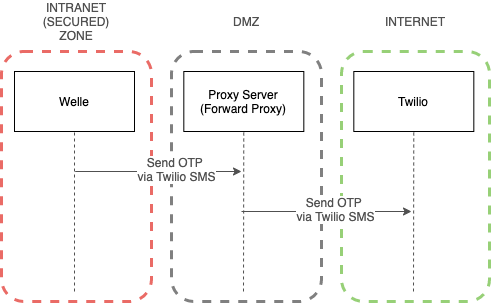
Note
Currently, only HTTP Proxy is supported.
- Protocol
Choose either HTTP or HTTPS
- Host IP Address
IP address of the Proxy Server
- Host Port
Port number of the Proxy Server
Tip
For deployment that integrates with WeChat Login (discussed in next section), Host IP Address and Host Port should point to Welle Proxy Server.
Note
This module has also been tested successfully with Tinyproxy.
WeChat Login¶
The WeChat Login extension allows users to log into Welle using their WeChat accounts.
Important
Before integrating WeChat Login, please register a developer account on the WeChat Open Platform, own an approved website application, and obtain the corresponding AppID and AppSecret. You can start the access process after your application for WeChat Login is approved.
To learn more, read Website App WeChat Login Development Guide.
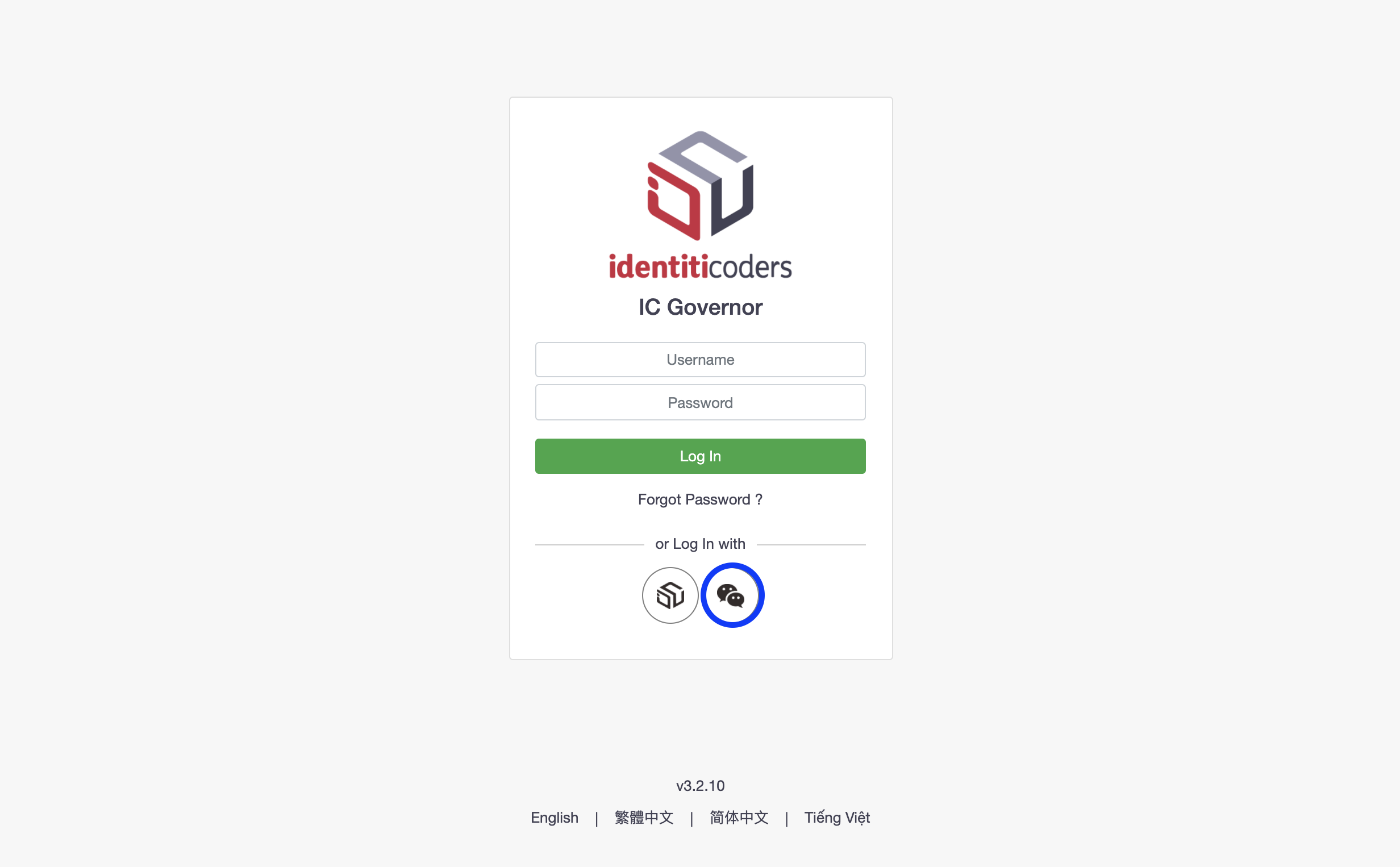
After a user clicks on Log In with WeChat button, a WeChat Login box will display a QR code.
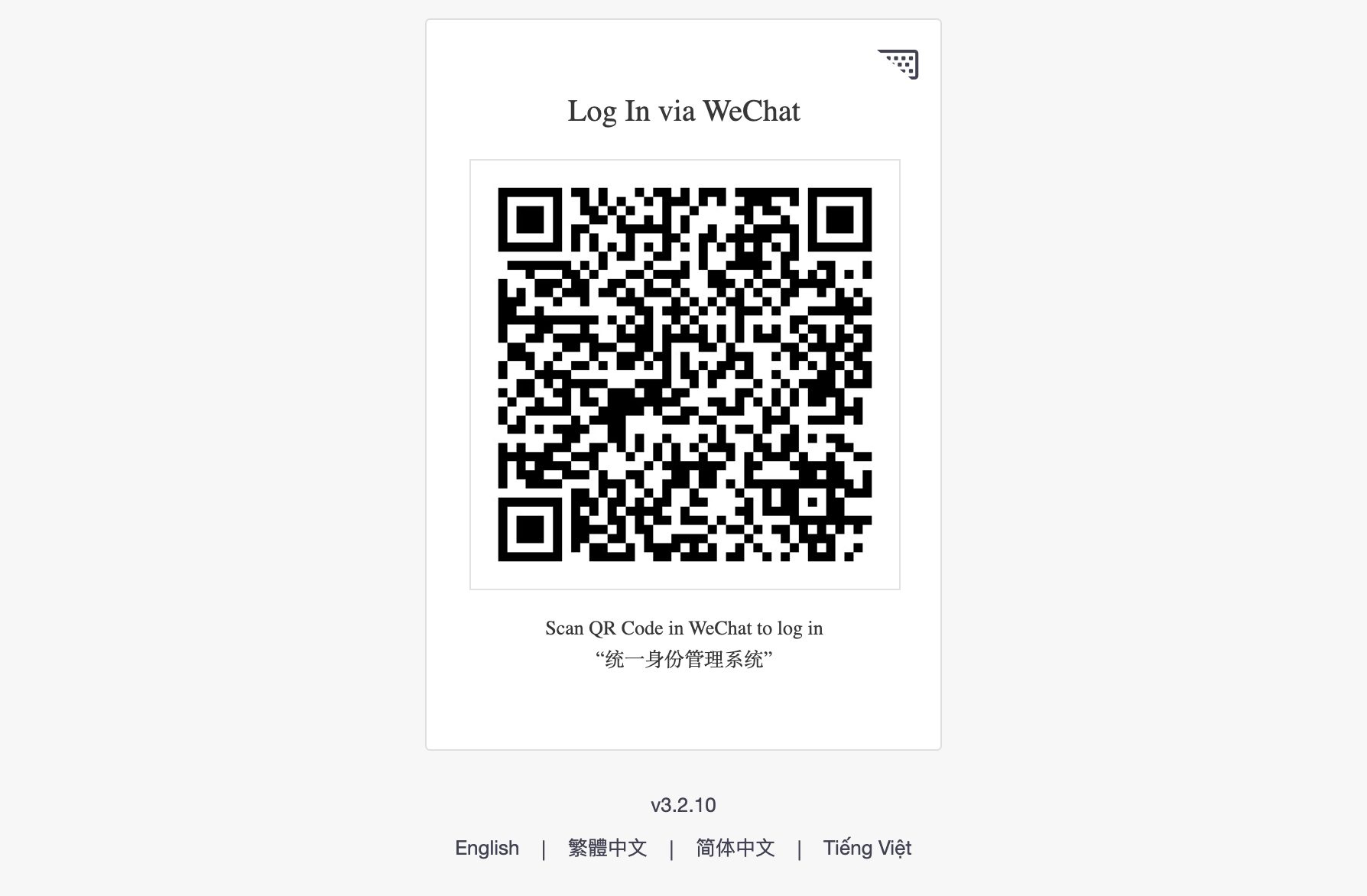
By scanning it using the WeChat app installed on the user’s smartphone, the user will auto log into Welle.
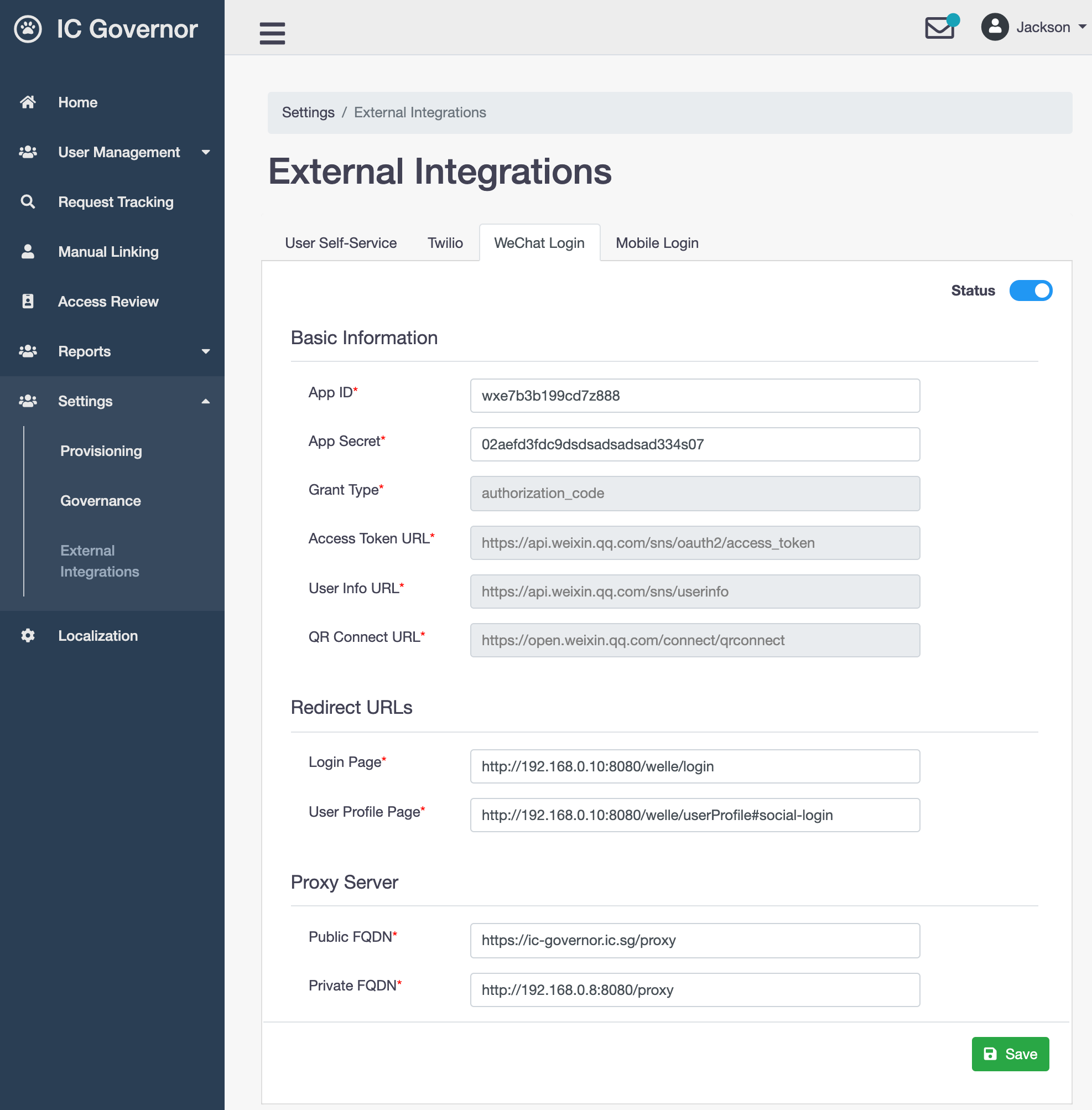
The following is basic information required to connect to WeChat Login server:
- App ID
The unique identifier of the application, which is obtained after the application submitted for review on WeChat Open Platform is approved
- App Secret
The application secret, which is obtained after the application submitted for review on WeChat Open Platform is approved
- Grant Type
Only
authorization_codeis supported now- Access Token URL
Gets access_token,refresh_token, and authorized scope via code
- User Info URL
Gets the user’s personal information
- QR Connect URL
Link to display WeChat QR code
Redirect URLs
After successful authentication via WeChat Login, WeChat Login server uses the redirect URLs to redirect user’s browser to designated pages in Welle. Currently, WeChat QR code is displayed in Welle Login Page and User Profile Page via an iFrame rendered from Welle Proxy Server.
Note
A typical link to display WeChat QR code looks like
https://open.weixin.qq.com/connect/qrconnect?
appid=[App ID]
&response_type=code
&scope=snsapi_login
&redirect_uri=[REDIRECT_URL]
Important
Redirect URL must be encoded
The following redirect URLs are currently in use:
- Login Page
Private URL for WeChat Login server to redirect back to Welle Login page via Welle Proxy Server
- User Profile Page
Private URL for WeChat Login server to redirect back to User Profile Page via Welle Proxy Server
Welle Proxy Server
A proxy server acts as a gateway between Welle and the Internet.
Welle, being an Identity Governance product, is usually deployed in Intranet (Secured) zone. Welle Proxy Server bridges Welle, which resides in Intranet, and WeChat Login Server, which resides in Internet.
Important
Welle Proxy Server is a custom-built component to integrate Welle with WeChat Login Server. It is required for Welle to work with WeChat Login Server.
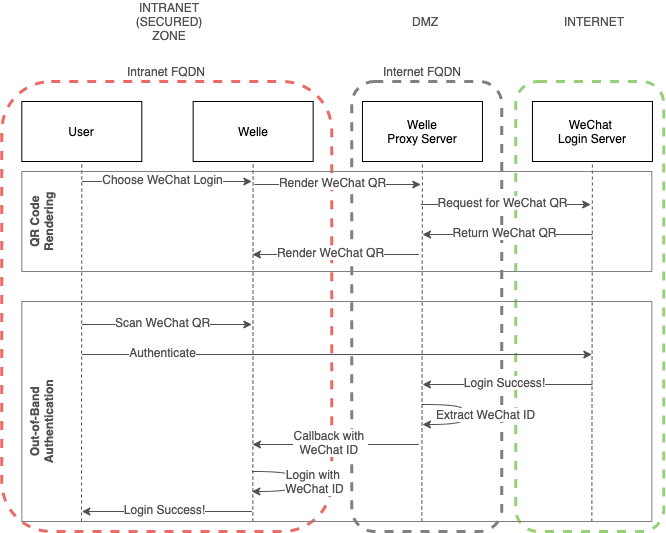
Welle Proxy Server helps to render WeChat QR code so that it can be displayed on Welle Login Page via an iFrame (Inline Frame).
During Out-Of-Band Authentication process, WeChat Login Server is only able to redirect to Welle Proxy Server as it is the only Internet-facing component.
Welle Proxy Server will extract the WeChat ID and make a callback to Welle to perform login activity for the user.
Note
Currently, only HTTP Proxy is supported.
- Public FQDN
Publicly accessible domain name of the Proxy Server. WeChat Login Server will redirect to this URL in the Internet zone.
- Private FQDN
Private domain name of the Proxy Server. Welle connects to this URL, which will proxy any outgoing traffic to WeChat Login Server.
Mobile Login¶
The Mobile Login extension allows users to log into IC Governor using IC Governor Mobile Application.
Important
Before integrating Mobile Login, please download IC Governor Mobile Application. Both iOS and Android versions are available.
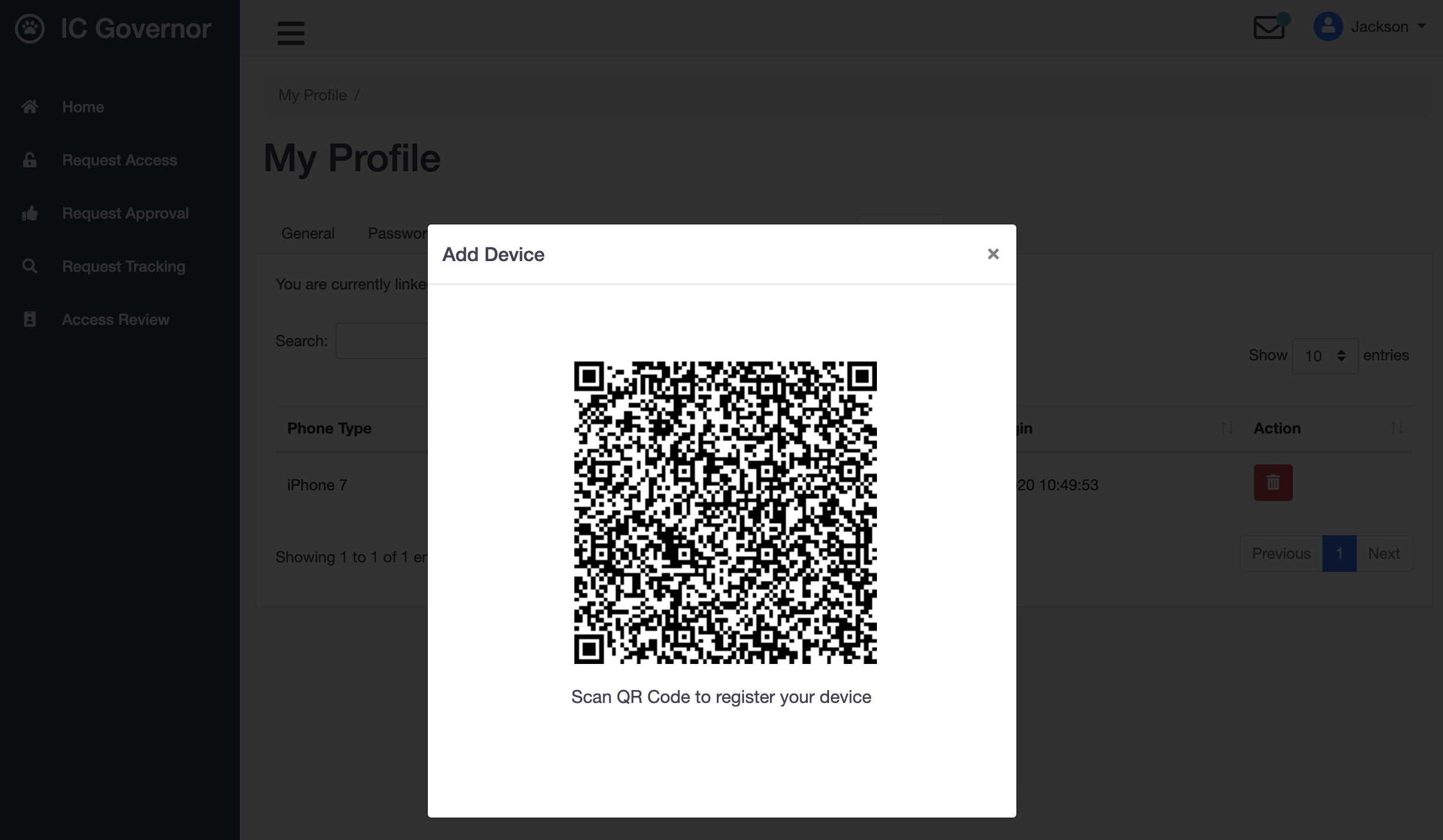
Before a user can Log In with Mobile with mobile phone, the user has to first register the device.
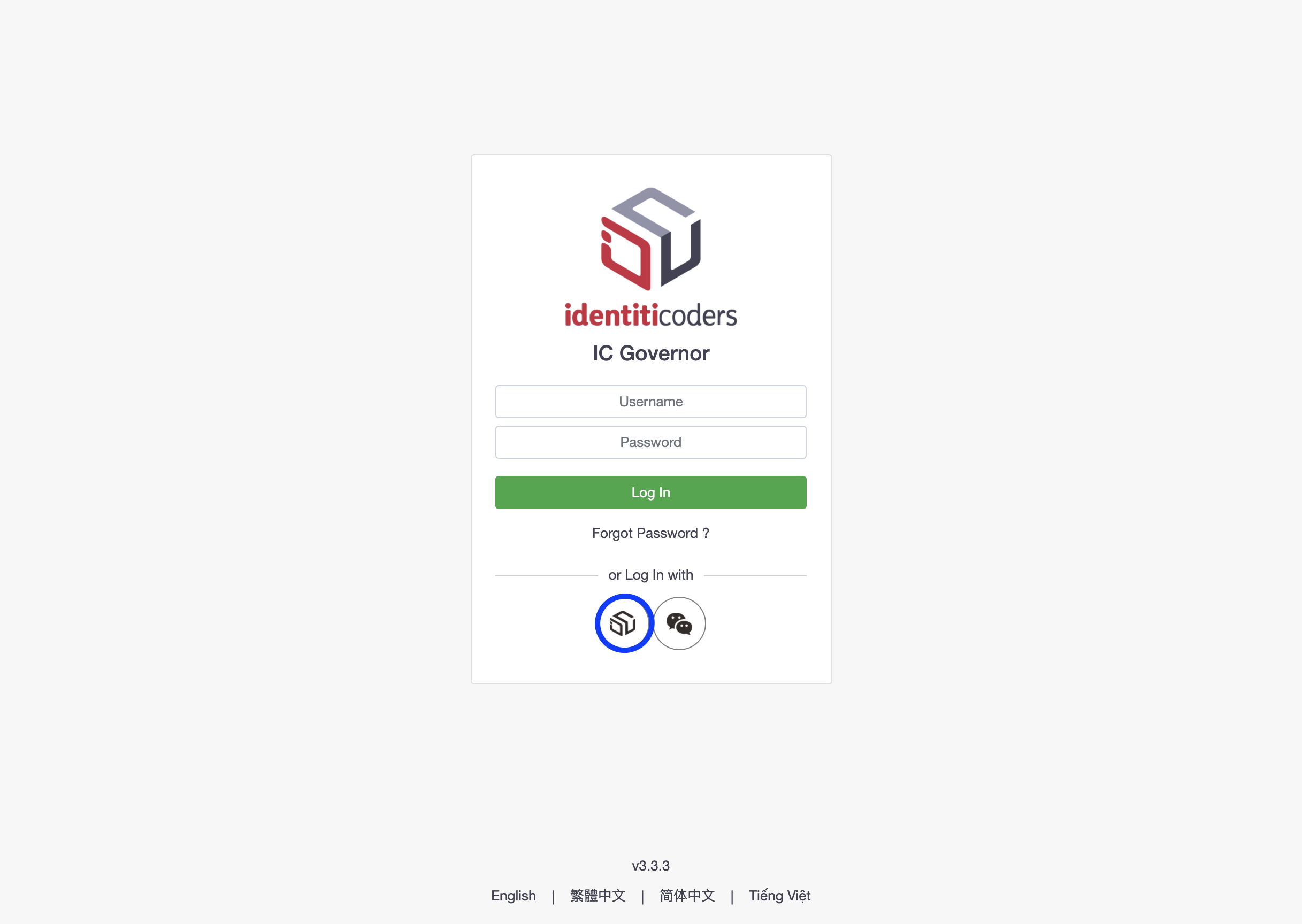
After a user clicks on Log In with Mobile button, a IC Governor Moblie login box will display a QR code.
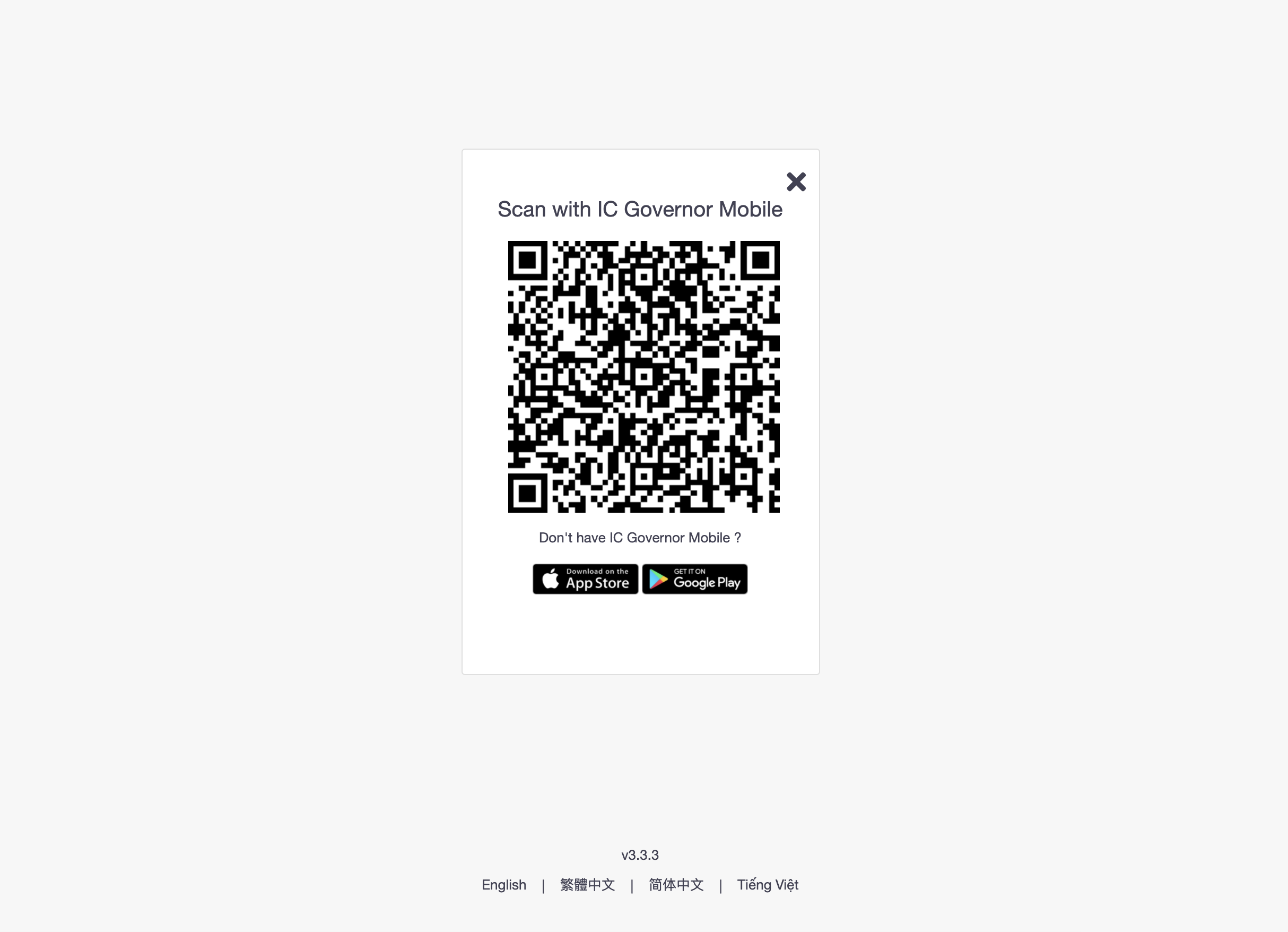
By scanning it using the IC Governor Mobile app installed on the user’s smartphone, the user will auto log into Welle.
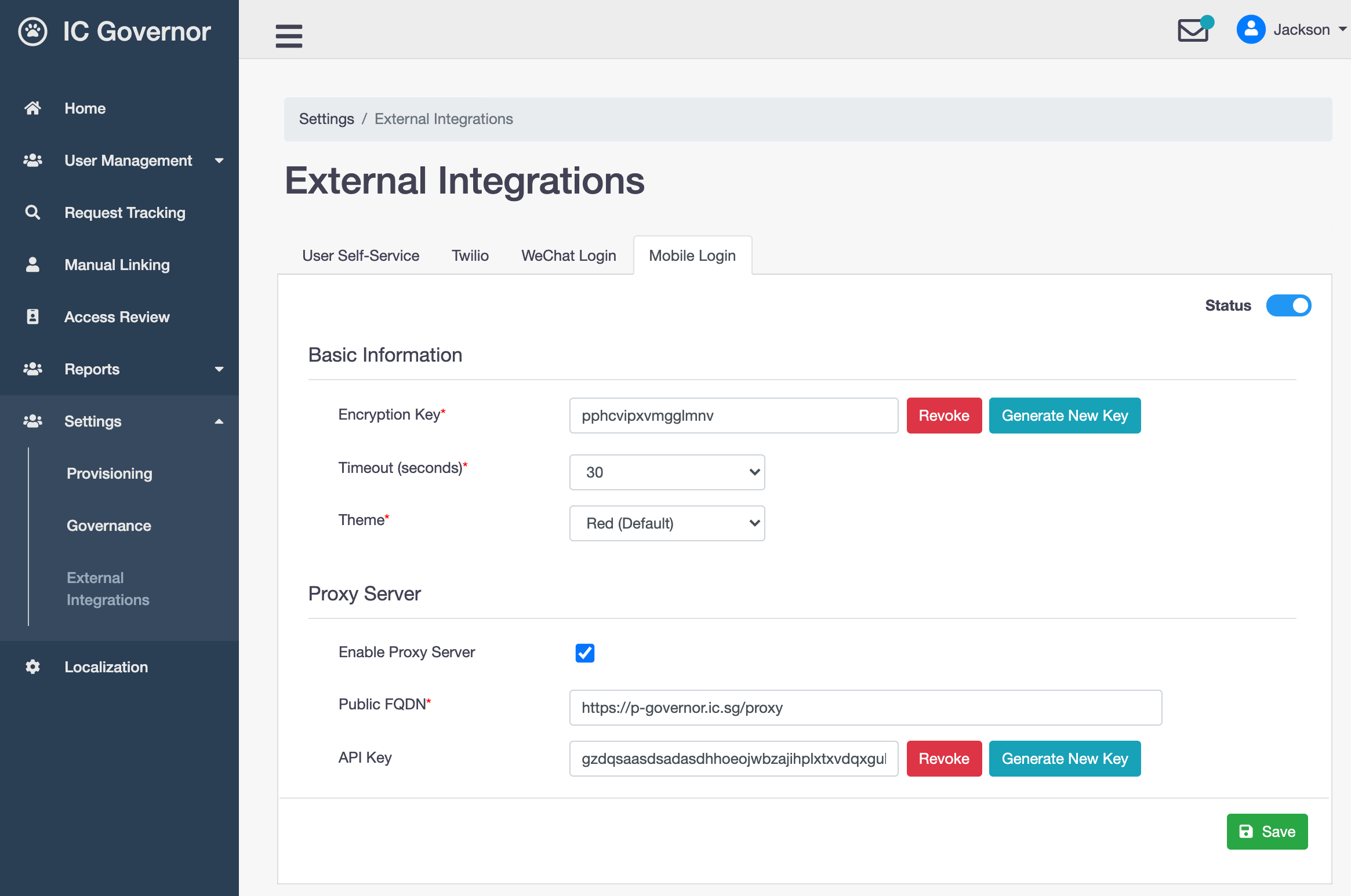
- Encryption Key
Used to encrypt and decrypt user information that are communicated between Mobile Application and Welle
- Timeout
The maximum time to wait for user to scan QR code during Authentication. Default: 60 seconds.
- Theme
Theme to be used by Mobile Application. This will be pushed during Device Registration phase. No change of theme allowed after registration.
Welle Proxy Server
A proxy server acts as a gateway between IC Governor and the Internet.
IC Governor, being an Identity Governance product, is usually deployed in Intranet (Secured) zone. Welle Proxy Server bridges Welle, which resides in Intranet, and IC Governor Mobile Application, which resides in Internet, over mobile network.
Important
Welle Proxy Server is a custom-built component to integrate IC Governor with IC Governor Mobile Application. It is only required if IC Governor is not accessible from the Internet.
Important
Welle Proxy Server is required if WeChat Login is enabled.
Device Registration
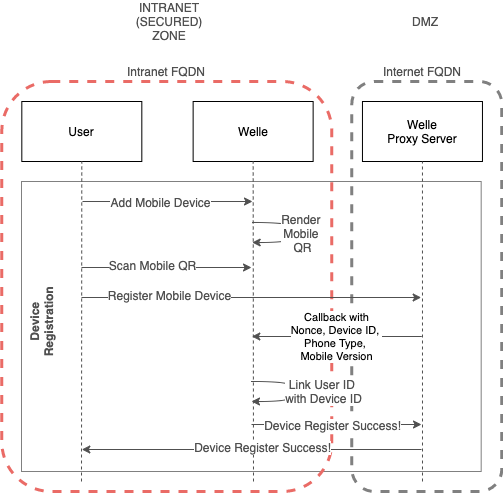
Welle renders Mobile QR code during Device Registration. The IC Governor Mobile Application will send Device ID (with other information) through the Welle Proxy Server.
A callback to Welle will be made so that the Device ID can be linked with the user.
Authentication
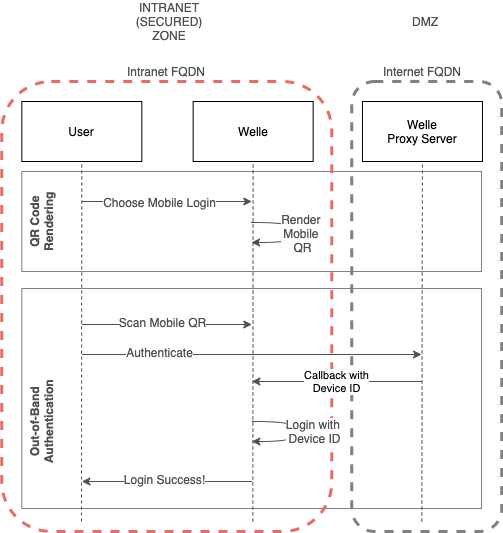
During Out-Of-Band Authentication process, IC Governor Mobile Application is only able to connect to Welle Proxy Server as it is the only Internet-facing component.
Welle Proxy Server will make a callback, with Device ID, to Welle to perform login activity for the user.
Note
Currently, only HTTP Proxy is supported.
- Public FQDN
Publicly accessible domain name of the Proxy Server. Mobile Application will redirect to this URL in the Internet zone.
- API Key
Required for Welle Proxy to communicate with Welle via REST calls.